Opsgenie
How to connect Opsgenie to Multitudes
OpsGenie + Multitudes Integration Benefits
See
Mean Time To Recoveryfor OpsGenie incidents
How it works
Incident-related events from OpsGenie (such as an incident being triggered, assigned, acknowledged, and resolved) will be sent to Multitudes. This data is then processed by our data pipelines and shown in the Multitudes app.
Requirements
In order to install this integration, you must have both:
Owner or Manager level permissions on Multitudes, and
Account owner or Global Admin access to generate the API key in OpsGenie
How to install
In the Multitudes app, go to Settings > Integrations and click on the connect Opsgenie card. This should direct you to your Opsgenie instance (otherwise click here)
On Opsgenie navigate to settings > API key management > add a new API key
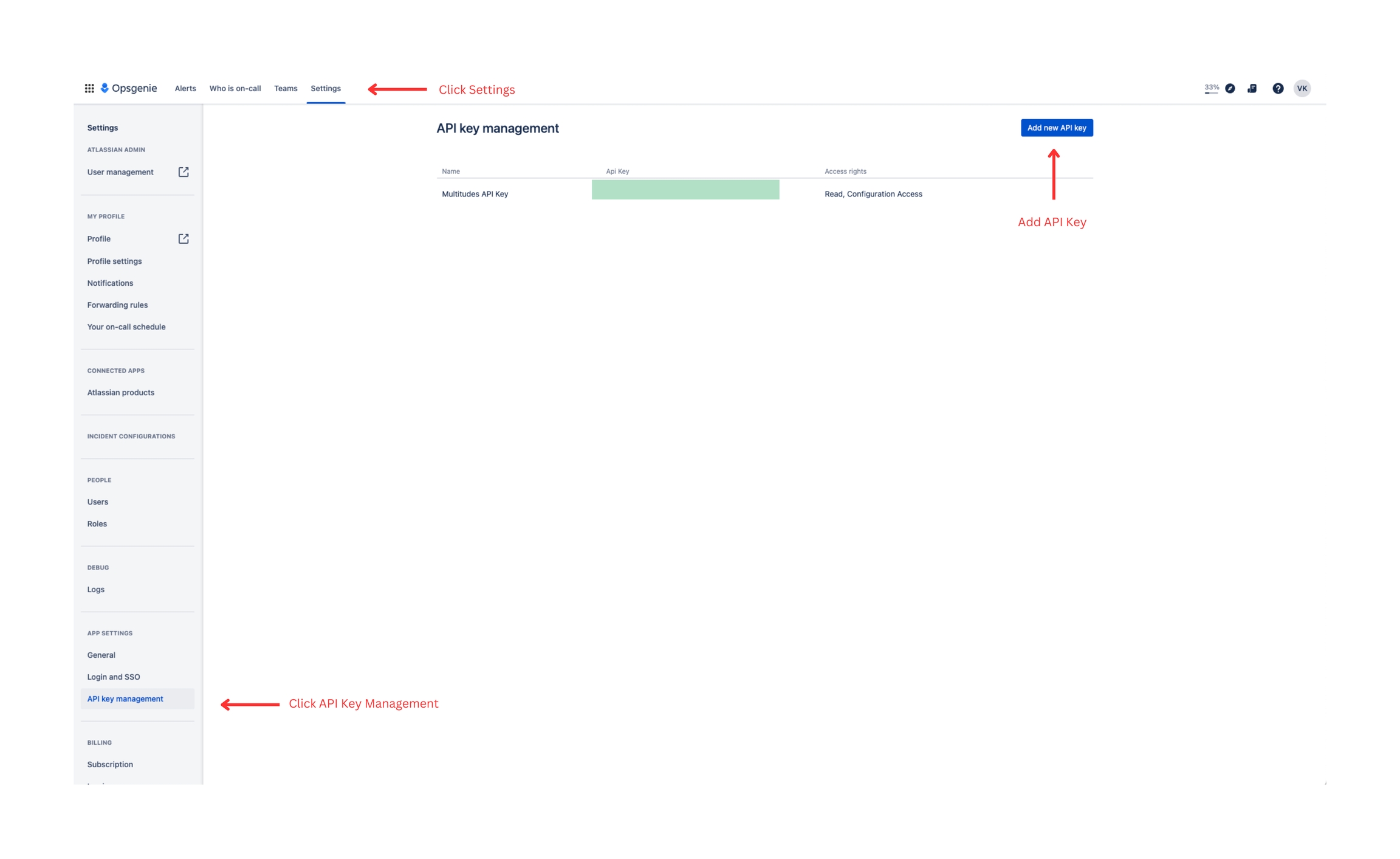
Once you click add a new API key, you should get a pop-up. Proceed to do 3 things in the pop-up
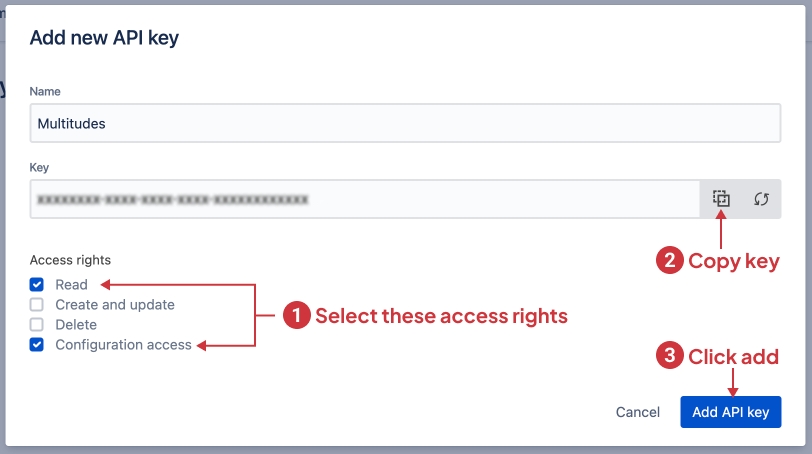
Select both the "Read" and “Configuration access” access scopes
Copy the key - we also recommend you store this API access key in a secure location
Click "Add API Key" to finalize
Back on Multitudes, paste the previously-copied API key into the text field and click save
You will be prompted to link Opsgenie users with Multitudes users. This will determine whose Opsgenie data we know to show in Multitudes, so it's important to complete this step. Learn more about user linking.
All done! Multitudes will now start to track your incidents and calculate
Mean Time to Restore
Multitudes tracks MTTR by looking at your Opsgenie incidents. It does not look at Opsgenie alerts. The Opsgenie incidents feature is only available to paying Opsgenie customers.
Last updated
Was this helpful?

