GitHub Actions
How to connect GitHub Actions to Multitudes
GitHub Actions + Multitudes Integration Benefits
See
Deploy Time- how long code takes to get deployed once a PR has been merged and include Deploy Time inChange Lead TimecalculationsSee how often code is successfully deployed to Production with
Deployment Frequency(a key DORA metric)Keep track of
Deployment Failure Rate
How it works
See here for details on how GitHub Actions data is used to calculate Deployment metrics in Multitudes.
Requirements
Any GitHub organisation admin can set up and configure your GitHub Actions integration.
How to install
In the Multitudes app, go to Settings > Integrations and click on the Connect button in the Github and Github Actions card
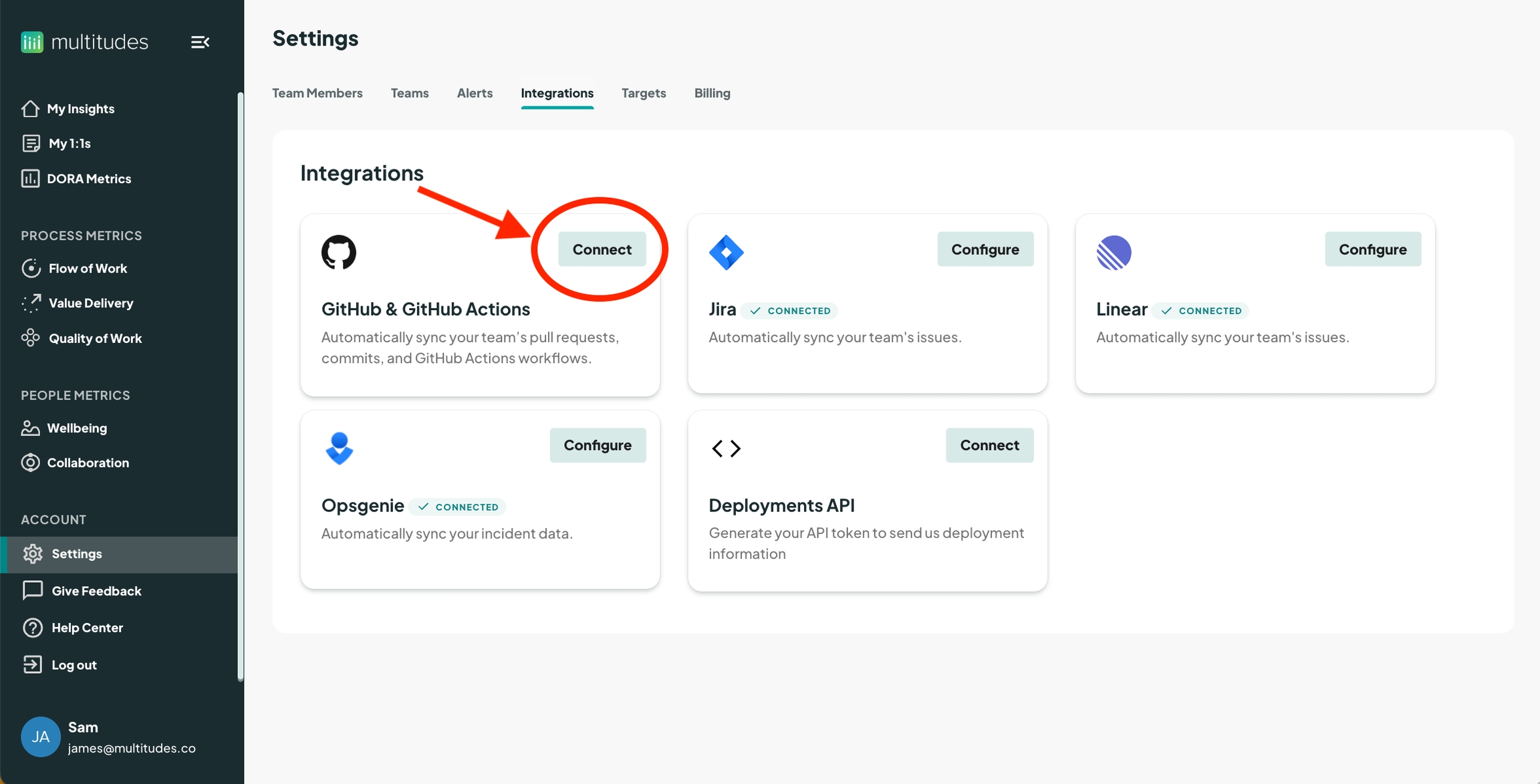
On the resulting modal, click to configure Github Actions data
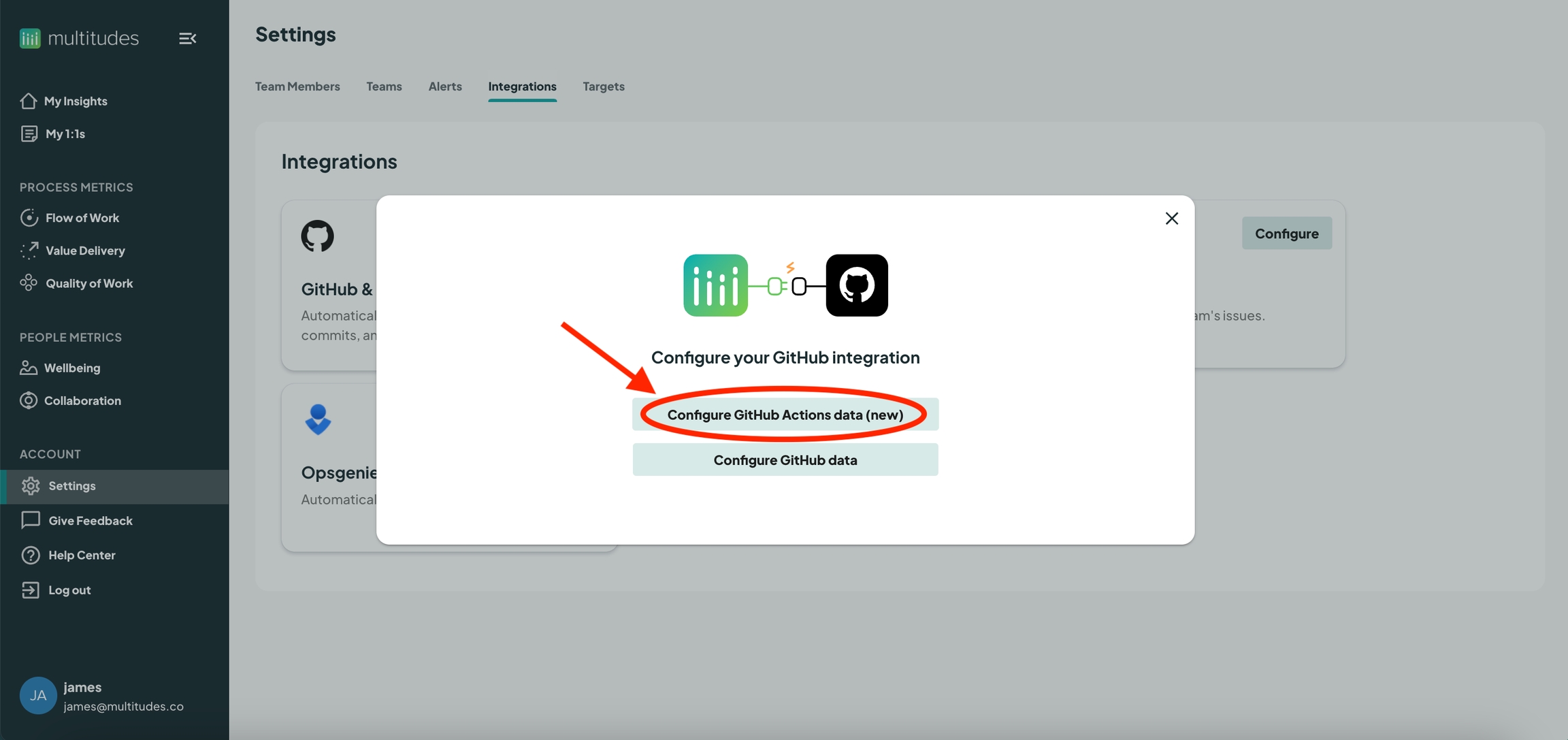
On the next page of the modal, you can choose either the “Environment/Deployments” or “Workflows” option, based on how you use GitHub Actions. See details below the image.

Don't know what to pick? Here are some common scenarios!
“The change is deployed when it has been deployed to a certain environment/s"
This sounds like you are using GitHub Action’s “Environments” feature, and therefore their “Deployments” feature, so you would select "Environment/Deployments"
In your case, the best way for us to track a “deployment” is for you to tell us which Environment/s are your production environments in each repository. You'll see this in the next step.
Note that within one workflow run, you can have more than 1 successful deployment (e.g., you could use the same workflow to deploy to dev, staging, and prod). Therefore it’s important to understand how we calculate deployment metrics when you’ve selected this option.
“The change is deployed when a specific workflow(s) has run”
This sounds like you are not using GitHub Action’s “Environments” feature
In your case, the best way for us to track a “deployment” is for you to tell us which Workflow/s are the ones that deploy to your production environment for each repository. You'll see this in the next step.
With respect to data availability in either case, once you have integrated GitHub Actions, we will have real-time data, and will take the first successful attempts to deploy to production going forward (since that is when the change is first available to customers).
Once you’ve made a selection, the following page of the modal will prompt you for further configuration. In either case you will:
First identify which repository
Then within that repository, select either relevant environment or workflow
Click the "Save" button
Screenshot for if you selected “Environment/Deployments

Screenshot for if you selected “Workflows

All done!
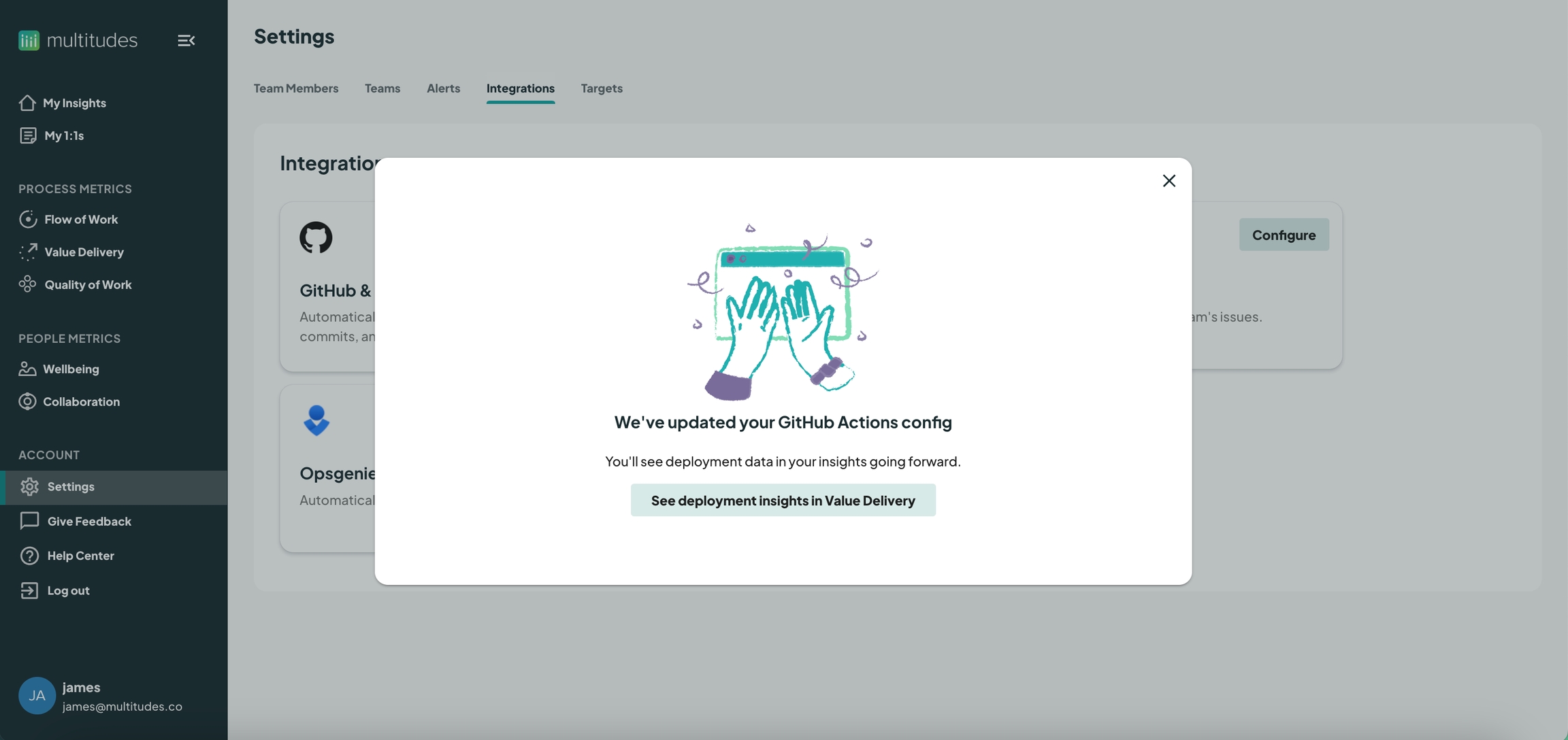
Last updated
Was this helpful?

