Adding Users & Teams
How to add teams and team members in Multitudes
You can add your teams and team members automatically via GitHub Teams sync, or manually add your team in our settings page.
Enforcing a login option
Multitudes allows for login via Google, GitHub, Microsoft, or email and password. To enforce one of these options for your organization, contact [email protected].
Login is enforced based on your organization domain (e.g., @multitudes.com). If you invite a user to your organization via an external email address (e.g., @gmail.com), we won’t be able to enforce their login option.
How to give team members login access to Multitudes
Login access is a question of permissions. While this is not related to data inclusion (i.e., either Viewers or Contributors can be given login access), it does depend on it!
To provide access for a...
Viewer - go through the flow to manually add a new team member (steps just below)
Contributor - you had the option to provide login access when manually adding a new team member as a Contributor if you filled in the email address when prompted. If you did not include an email, you can change it from the Settings > Team members. (See image below) The new Contributor that was added will start with a No access flag under their name. Go to the Permissions column, click the arrow, and then select a different permission (e.g., Member, Manager, or Owner). After you do this, you’ll see an Invite Pending flag under their name.
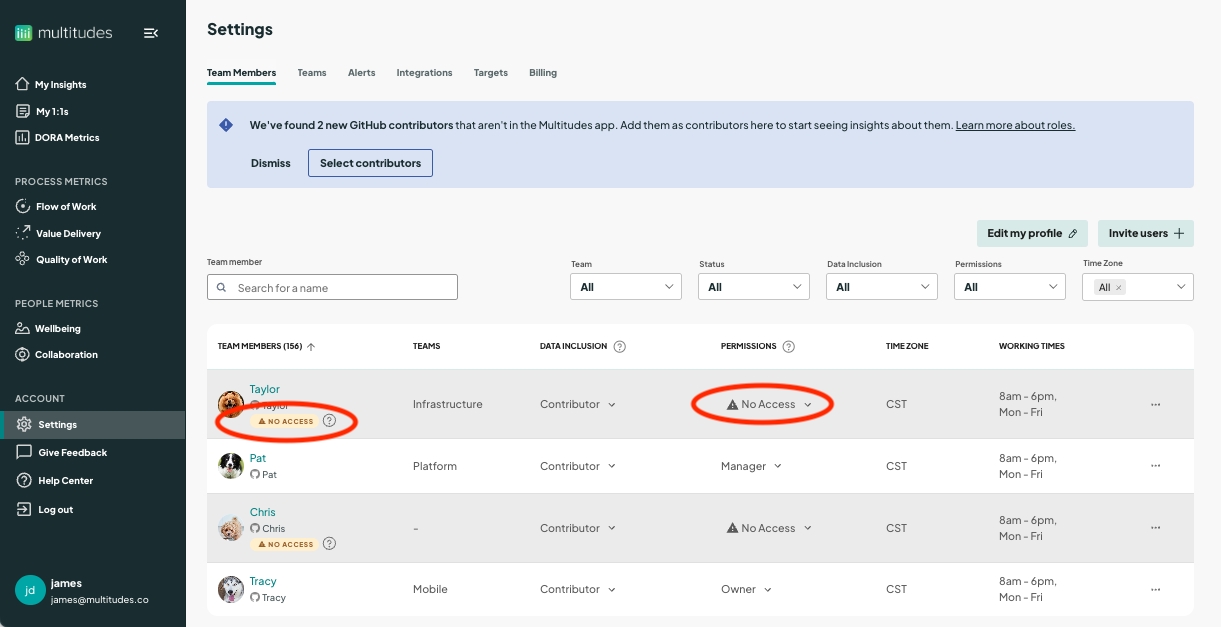
In either case (i.e., once you’ve manually added a new Viewer or Contributor with email, or edited an existing person’s permission to something with access), the person will receive an invite email, and can just click the link in that email to login.
The invite email will expire after 7 days. You can resend the invite by going to Settings > Team members, finding that team member, and clicking the ... menu on the right of their row, and selecting “Resend Invite”.
Automatically adding team members via GitHub Teams sync
For folks who use GitHub Teams, you can automatically keep your teams on Multitudes in sync. This automatically brings in team members, and mirrors the team structure you've set up in GitHub.
A few important notes when setting up the Github Team sync:
If you already have teams set up in Multitudes, and then turn on the sync, this will replace your existing teams configuration.
Editing teams is disabled when the sync is turned on. You will not be able to go into a specific team to add or remove team members. This should all be handled in GitHub so you have a single source of truth for team structures.
Anyone that the sync brings in will show up in Multitudes as a Contributor. This may impact billing. Since the purpose of GitHub Teams Sync is to keep your teams data in sync with your team structure in GitHub, these contributors can not be turned into Viewers to be excluded from the data (manual tweaking of the teams would defeat the purpose of the sync).
The sync will not bring in someone who previously was deactivated. If a team member was previously on Multitudes, and you deactivated them from their individual team member settings, we will not make them re-appear in Multitudes even if they get updated in your GitHub Teams.
The sync will not bring in someone who was previously a Viewer. It will not convert Viewers to Contributors, but it will give them the Watcher role for the team(s) where they have data. E.g. Let's say Pat is a Viewer. The Multitudes app runs a GitHub Teams sync, and finds out that Pat on Team Security and Team Platform in the organization's GitHub Teams. Rather than turning Pat into a Contributor, the sync will simply make Pat a Watcher on those 2 teams and keep him as a Viewer.
Follow the below instructions to set-up the sync for the first time:
On the Multitudes app, go to Settings > Teams
Click the button “Sync with GitHub Teams”
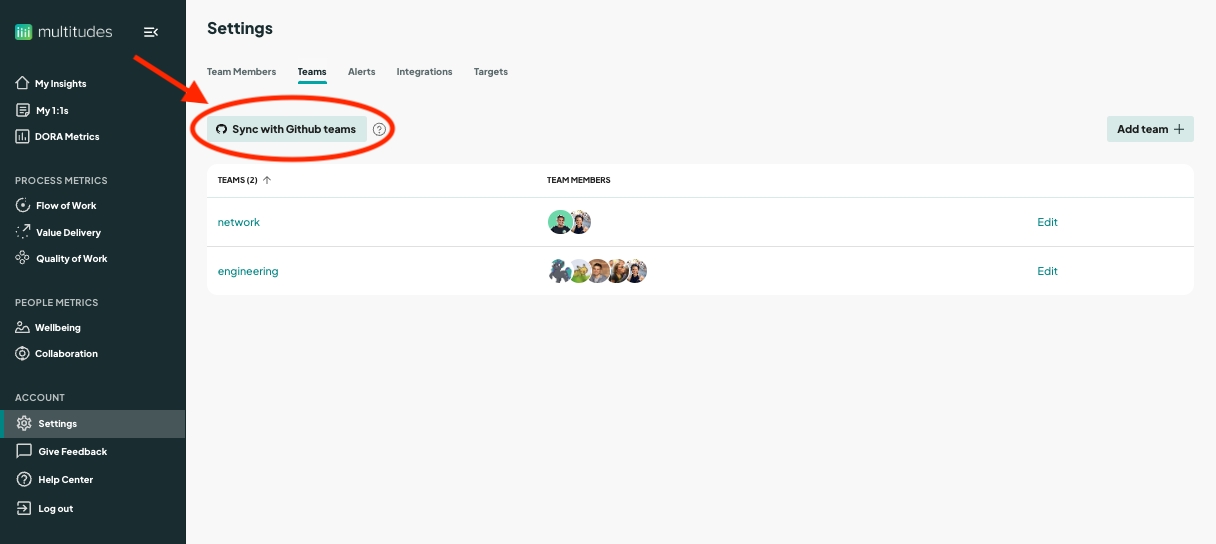
Sync with GitHub Teams On the next page, you will be shown a list of your teams set-up in GitHub. First, select which you want to keep synced. Second, click "Continue".
Keeping a team un-checked and un-synced does not mean you can then manually configure that team! The automatic sync entirely replaces your existing team configuration; the idea is that GitHub becomes the single source of truth for teams. These selectors just scope which subset of data from your GitHub Teams you want to see in Multitudes.
You can also check “Auto-sync new GitHub Teams from now on” at the bottom of the list. This means, “from now on” any new teams created in Github after this set-up will be added (i.e., any individual teams you un-checked on this page will not be automatically included later, even if this last option to “Auto-sync new GitHub teams from now on” is checked)
With the sync, we’ll also automatically remove teams as you delete your teams on GitHub. Note that team members themselves will not be removed (as a result of their teams being deleted), unless they are in no other teams.
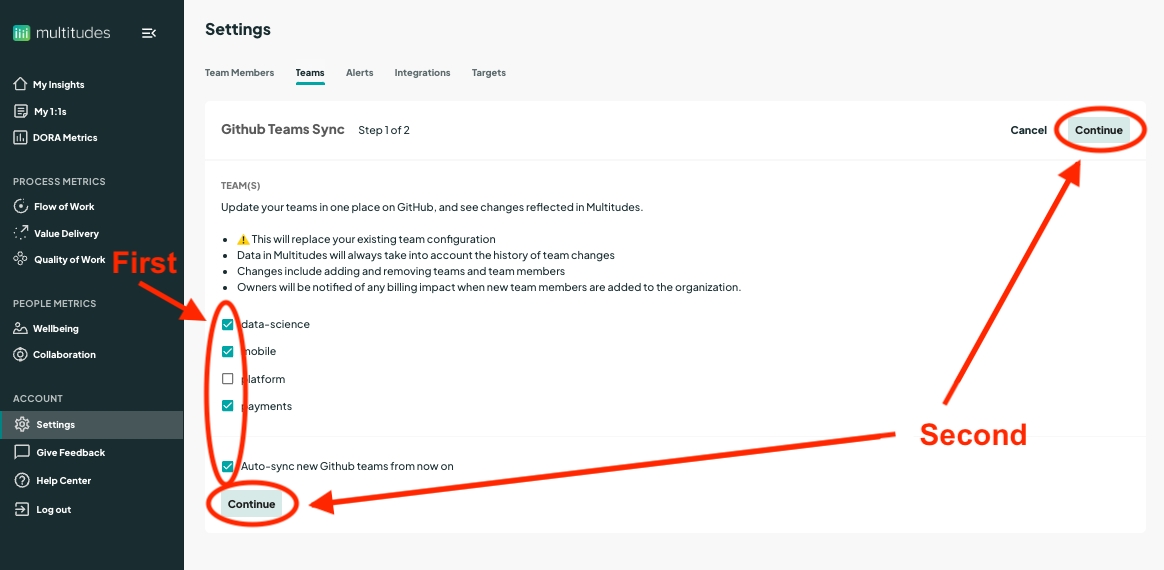
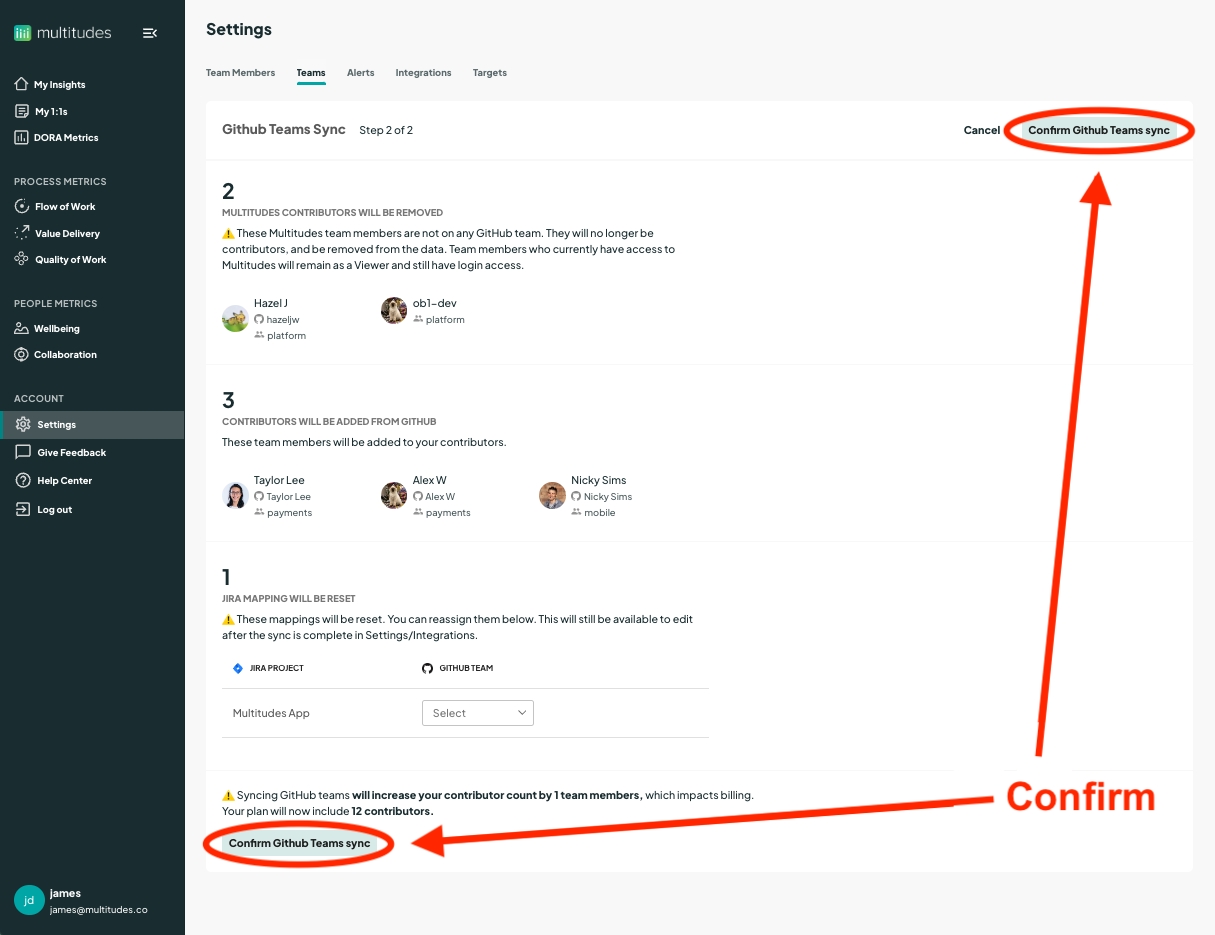
Once finished, at the top of the Teams page, you’ll see a checkbox indicating that you’re successfully synced with GitHub (you can also un-check to stop syncing entirely, across all teams)! Once sync is set-up, this is what will happen:
Changes to your team should be reflected in ~5 minutes
People with Owner permissions will receive an email: (1) After the initial sync set-up and (2) On an ongoing basis, whenever we detect changes that result in new or removed Contributors
This page will only show you the teams that are synced. Any teams not synced can be added to the sync by clicking the prompt at the bottom

With sync turned on, you can not convert between Contributors ↔︎ Viewers manually via the Multitudes app. This can be managed in GitHub. If you have any issues, don't hesitate to contact us at [email protected].
Manually add a team
On the Multitudes app, go to Settings > Teams
Click the button “Add team +”
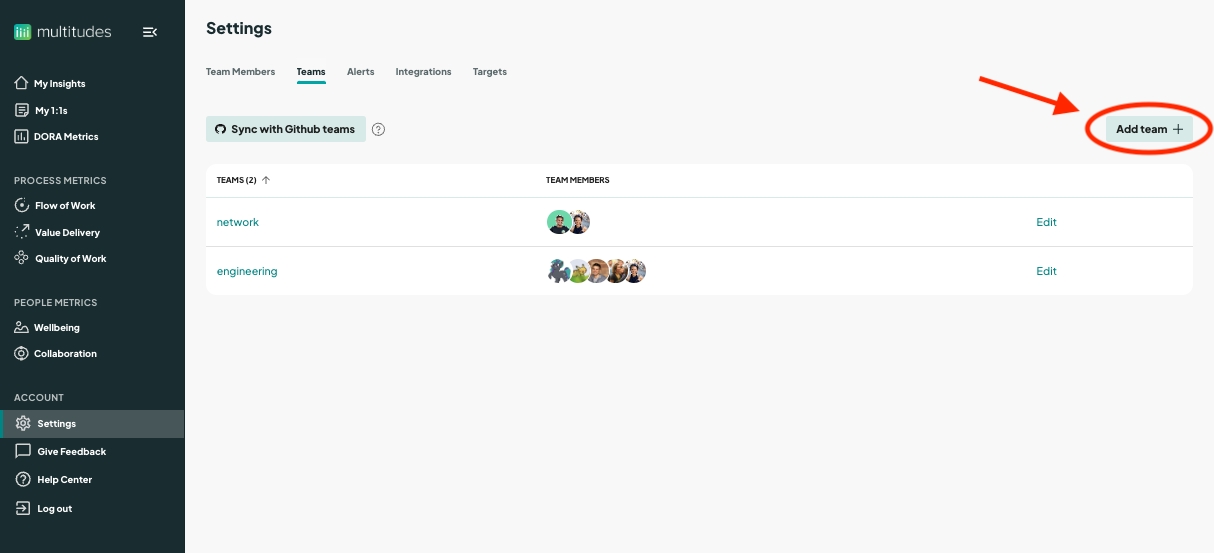
In the resulting pop-up:
Name your team
Select team members from GitHub to add to this team (you're limited to selecting team members who are already on our app; to manually add a team member to the app, see the next section)
For team members already on our app with Manager or Owner permissions, we will detect this automatically, and you can create 1:1 relationships here as well (don’t worry you can always create these later in the My 1:1s page of the application)
Click to "Confirm"
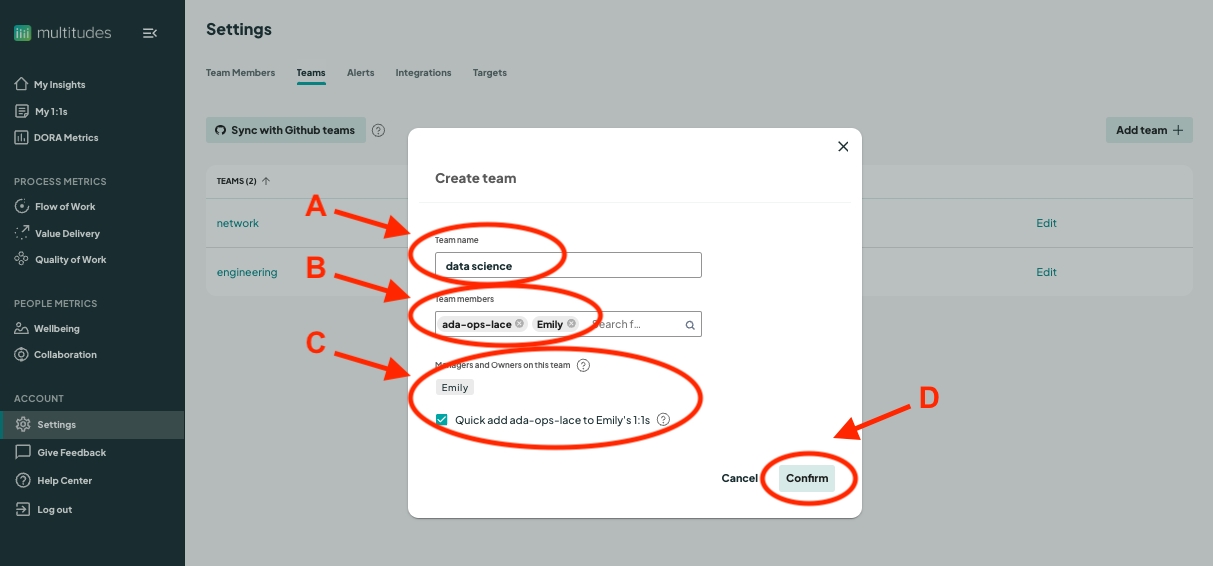
Manually add a team member
On the Multitudes app, go to Settings > Team members
Click on the “Invite users +” button (part 1) and choose whether you’d like to add them as a Contributor or Viewer (part 2), from a data inclusion perspective
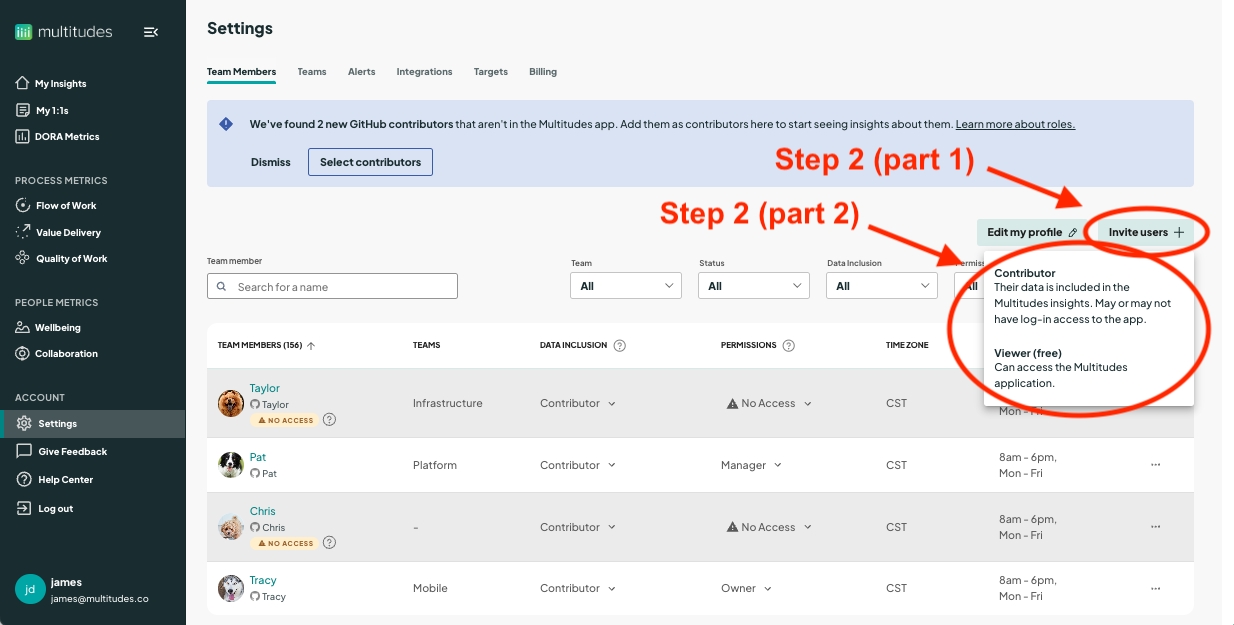
In the resulting pop-up, if you’d earlier selected to add:
Viewers (not shown) - simply add people’s email addresses
Contributors (image shown below) - we show you a list of contributors from your connected GitHub that aren’t currently in the Multitudes app. Once you check someone’s GitHub username, an email field will show up at right. If you leave this blank, their data will be incorporated into our insights, but they themselves will not be able to access the app, i.e., No Access permissions. If you fill this in with their email, they will be sent an invite to access the app with default Member permissions (you can change permissions later from the Settings > Team members page to Manager or Owner permissions).
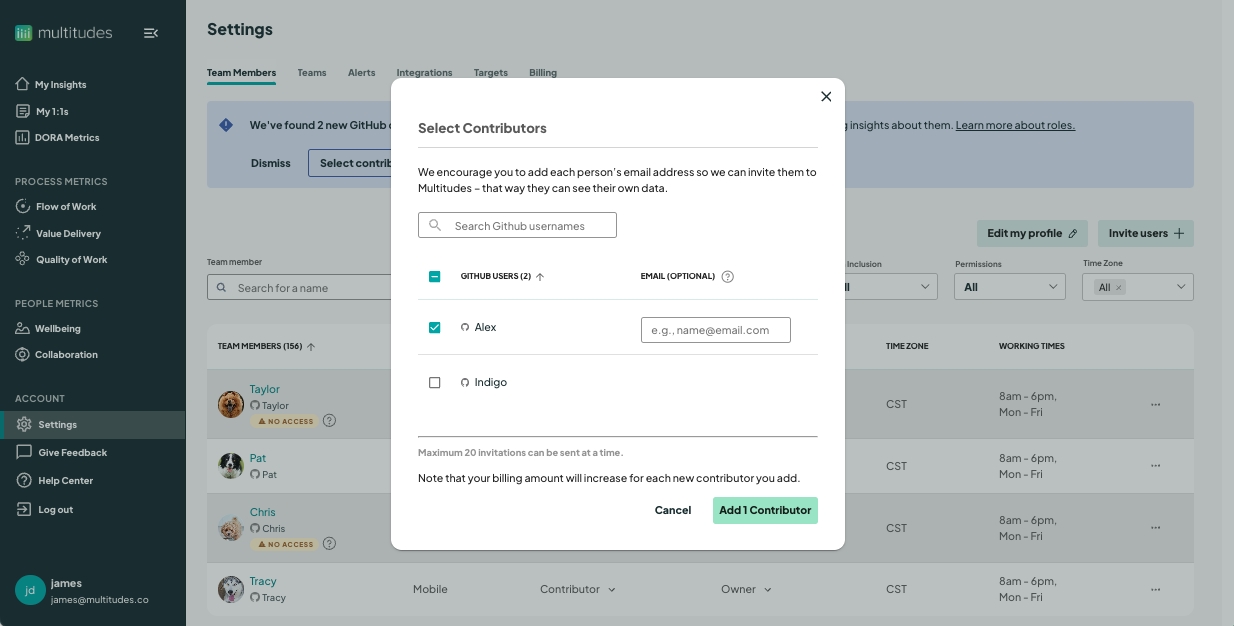
Deactivating a team member
When you deactivate a team member, Multitudes will no longer show data for this person from this point onwards and the team member will lose access to Multitudes (if they currently have access). To do this, go to the team member's profile and follow the steps to Deactivate.
You can view deactivated team members at the bottom of your Team Members table. Use the "Status" filter to view all Deactivated users. To reactivate a team member click the three dots in their row.
If you have Github Teams Sync enabled:
Team members will automatically be deactivated when they are removed from all synced teams in Github.
You cannot currently reactivate your team members via Multitudes. Please contact [email protected] for help.
Last updated
Was this helpful?

