Alerts Configuration
Set up and customize Slack and email notifications to receive timely insights about your team.
How to configure alerts
Email
Currently, only the Trend Summary alert is available by email, and it cannot be configured. If you’d like to unsubscribe, you can click the unsubscribe link in the email, or email us at [email protected]
Slack
Once our Slack integration has been set up, the Settings > Alerts page will show various configurations.
To set up a new alert (unchecked box), check the box to show the config modal with steps to configure (e.g. channel, frequency).
To edit an alert, click the link text next to the checked box to bring up the config modal.
To turn off an alert, uncheck the box.
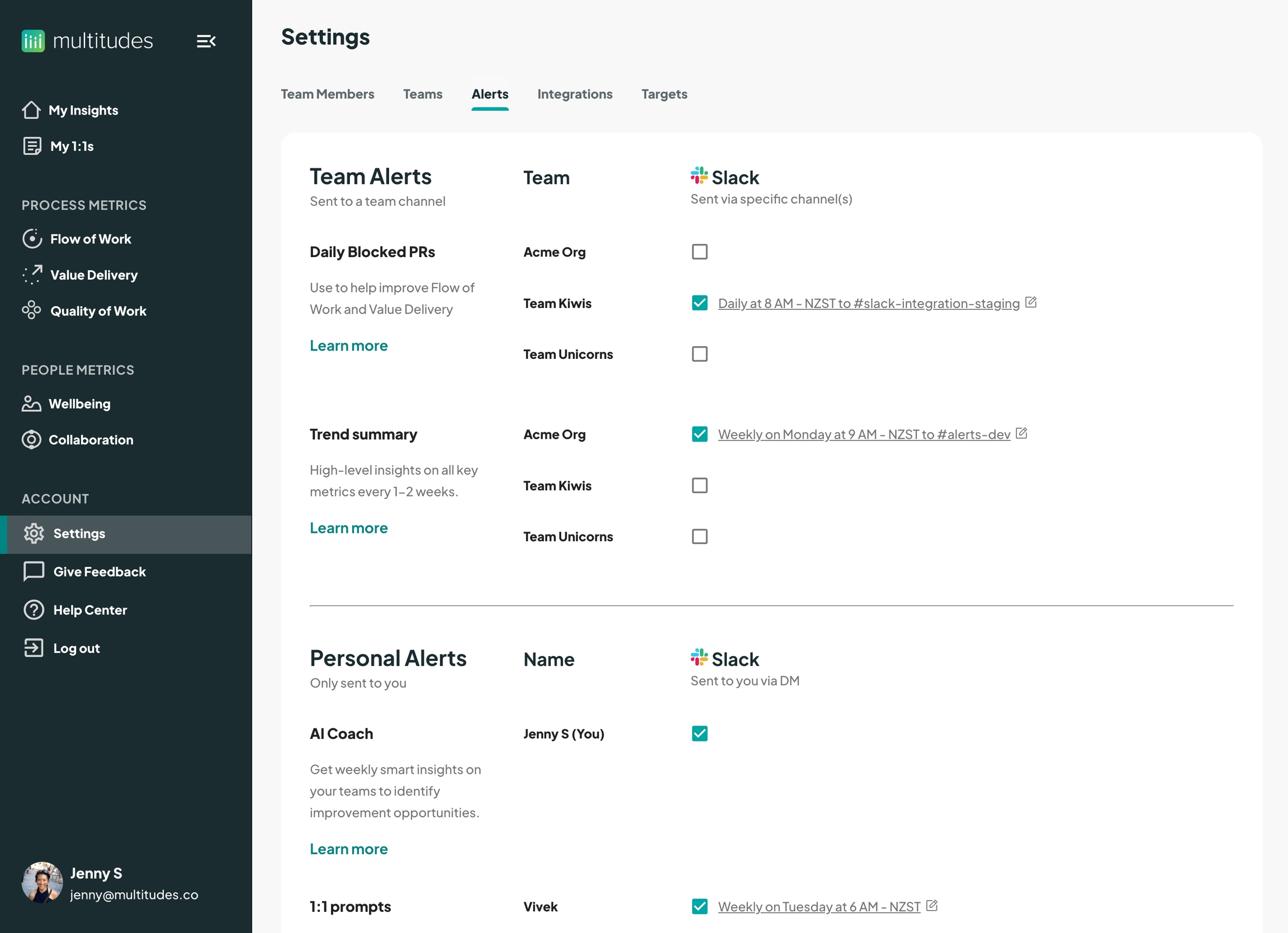
You can also edit specific alerts directly by clicking the bell icons on the My Insights page.
The bell icon next to the
Trend Summarysection headline links to the Trend Summary alertThe bell icon on the cards for Change Lead Time, Merge Frequency, and Change Failure Rate, in the
Take Actionsection link to the Daily Blocked PRs alert.
Clicking the bell icon will either prompt you to connect to Slack if you have not set up our Slack integration, or show a modal for configuring the relevant alert if you are already set up.
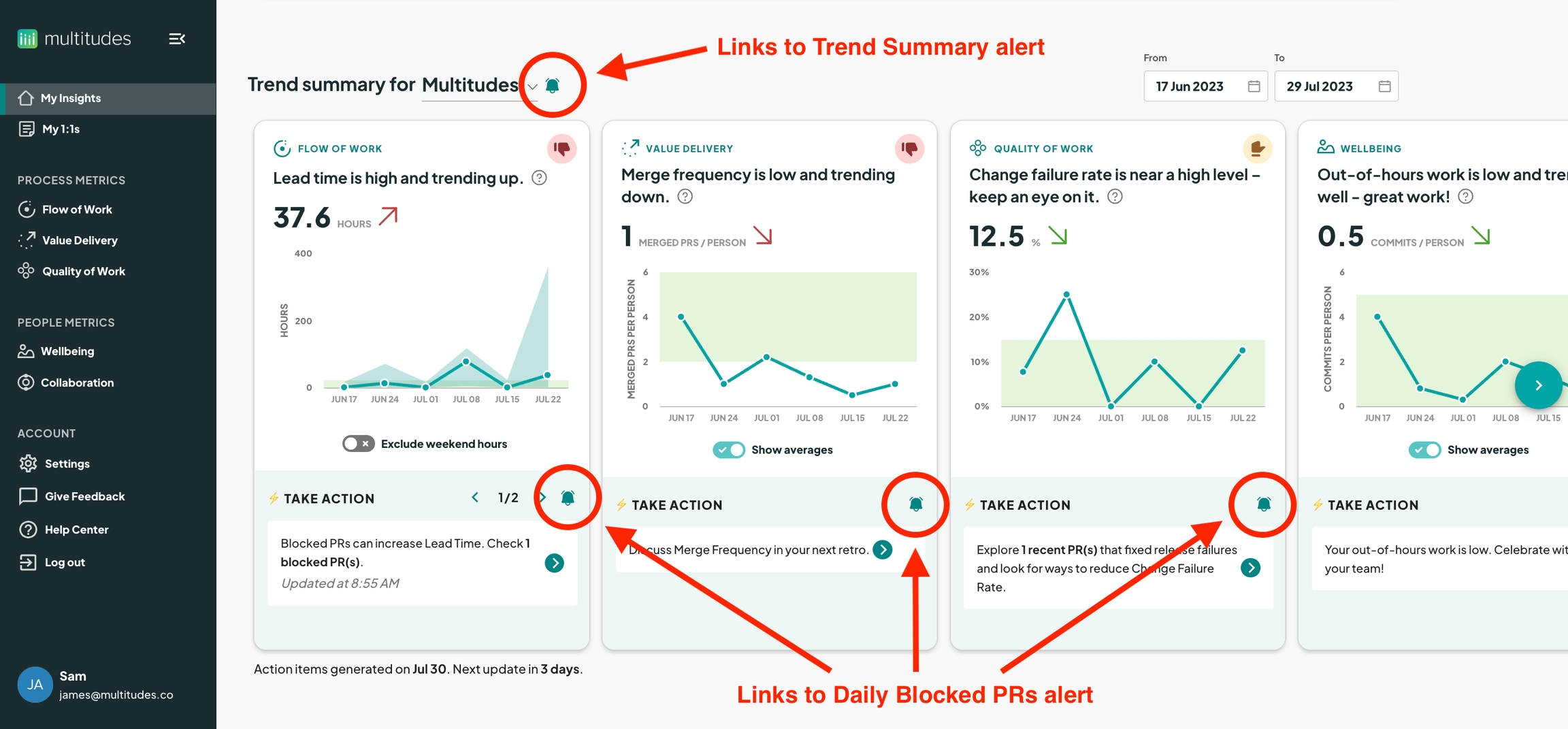
Which teams do I get alerts for?
It depends on your team settings and permissions.
For both the Trend Summary email and Multitudes AI Coach Slack alerts, whether you receive these alerts at the team - or company - level depends on set up and permissions, as well as whether you’re either part of a team or watching it, both of which are configurable on the Settings > Teams page.
If your company has at least one team set up
You're a team member or watcher: you will receive alerts for each team that you're on or watching (permissions don't matter)
You have Manager or Owner permissions: you will receive company-wide alerts
You have Member permission but you're not on a team or watching a team: you will not receive any alert
If your company does not have teams set up
You will receive the notification for the company as a whole (permissions don't matter)
Explore our Types of Alert
Last updated
Was this helpful?

