User Linking
Link contributors to their integration accounts to ensure accurate data attribution.
Multitudes contributors must be linked to their corresponding user accounts from your integrations, in order for integration data to appear in the app. This is so that Multitudes knows whose data is whose, and so that contributors can have confidence that their data is being attributed accurately.
Viewers, by definition, don't show up in our data, so if you want to see someone's data, you need to switch them to a contributor. Learn more about data inclusion settings.
Currently Multitudes requires that all contributors are GitHub users.
If someone is only on Opsgenie or Jira, but not GitHub, they can not become a contributor, and therefore can't have their data shown in Multitudes.
For example, if you link the contributor Sam Smith in Multitudes with the user sam-smith in Jira, that tells us that the issues assigned to sam-smith should be attributed to the Sam Smith and the teams they're part of in Multitudes.
We currently have user linking for our GitHub, Linear, and Jira integrations. We are in the process of rolling it out for all our other integrations too.
Known Issue: Missing Jira users in the linking step
There is a known issue where the Jira API will occasionally fail to return all users for an organization.
If you notice that not all Jira users appear during the user linking step, please email [email protected] with the names of the missing users and their Jira user IDs.
Our support team will ensure that their Jira data appears correctly in Multitudes.
We're working on a solution to proactively handle this limitation.
Linked vs. Verified
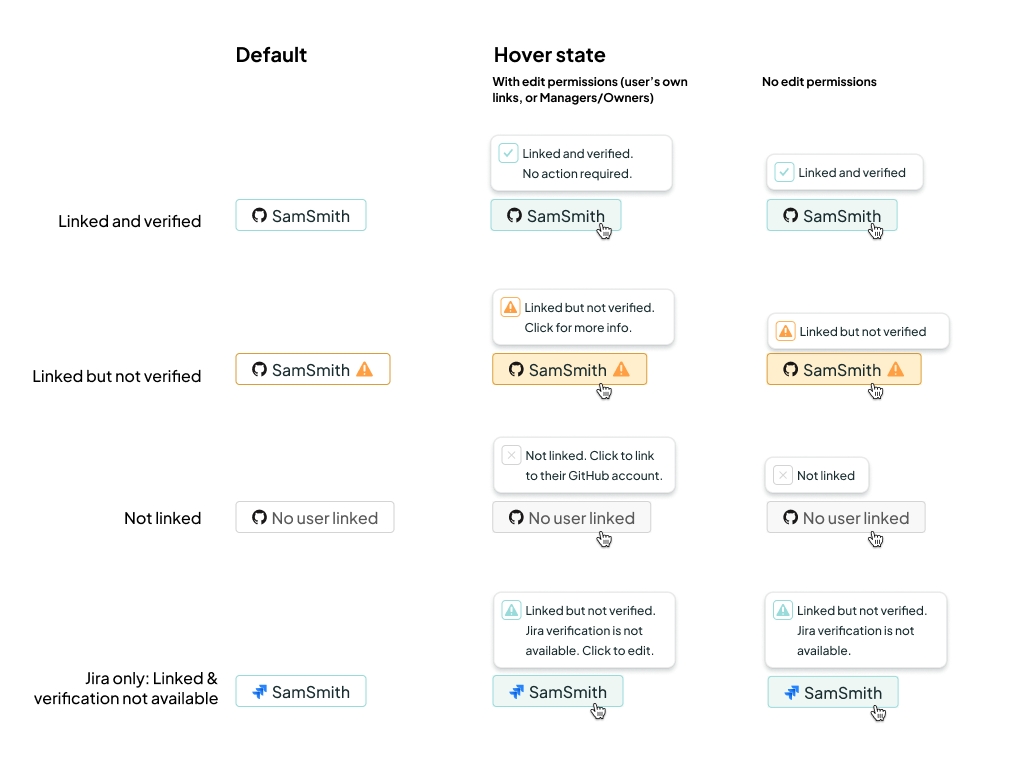
There are 3 states that a user can have:
✅ Linked & verified: This Multitudes contributor has been linked to a user on this integration, and this link has been verified via email. These links can not be edited. If the Multitudes contributor has login access, and the email they used for Multitudes is the same as the email they use for the given integration, they will automatically be linked & verified with no email or any further action required.
⚠️ Linked but not verified: They have been linked to a user, but they have not yet confirmed via email verification that they are indeed this user (see below for more info). This is to stop data from being attributed to the wrong people. You can click these links to send (or re-send) a verification email, which the user in question will need to accept to confirm that they are indeed this person.
❌ Unlinked: The Multitudes contributor is not linked to a user on this integration. Their data fom this integration will not be shown in the Multitudes app, since we don't know who to attribute this data to.
We can't verify user links with Jira yet. Our UI will show links to Jira users as linked with no further action required, but on hover you will see a tooltip that indicates that they are not verified and that verification is not available.
Email verification
If verification is required (e.g. the contributor has access to Multitudes, and the email they use for Multitudes is different to the email they use for the integration in question), we send an email to the user's integration email address. The user can then click the magic link from their email, which lets us know that they are indeed the same person.
If they are linked to users in other integrations, and they also use the same email address, those links will automatically be verified.
Example: The Multitudes contributor "Sam Smith" logs in to Multitudes using [email protected]. They have the following user links:
✅ "s.smith" on Jira which uses
[email protected]. This gets verified automatically, because it's the same as their Multitudes email address.⚠️ "sam-smith" on Linear and ⚠️"Sammy Smith" on PagerDuty which both use an aliased work email
[email protected]. Multitudes sends a verification email to this address. Clicking the link in the email will verify both Linear and PagerDuty.⚠️ "sammy-the-coder" on GitHub which uses their personal email
[email protected]. This will need a separate verification email as it's a different address
Editing user links in bulk from integration settings
Go to Settings >Integrations. Click "Configure" on the integration that you'd like to edit the user links for. This will bring up a modal listing all your Multitudes contributors. You can use the dropdowns next to each contributor to select the corresponding user in the integration.
Editing user links for a specific contributor
You can link an unlinked contributor, or change the link of an already-linked contributor, in one of these three places. Unless you are a Manager or Owner, you can only edit user links for your own team member.
1. Settings > Team Members: Click on a specific team member. Under their display name, you will see a row of tags showing the integrations you have installed. Clicking on these will open a modal for editing that link.
2. My 1:1s: Click on a specific team member's 1:1. Under their display name, you will see a row of tags showing the integrations you have installed. Clicking on these will open a modal for editing that link.
3. Settings > Teams: Click "Edit" on a team. There is table of user links, with contributor names & profile images, and the logos of installed integrations. You can click the checkboxes/icons to open a modal for editing that link.
Last updated
Was this helpful?

