Permissions and roles
Learn about permission roles and data inclusion rules in Multitudes.
"Data Inclusion" versus "Permissions"
Data inclusion controls whose data you see.
If you’re a Viewer, your data is not included in our insights but you do have access to Multitudes. This is commonly used by managers who are not very active on GitHub, but would still like to view their team’s data.
If you’re a Contributor, your data is included in our insights.
Billing is determined by the number of contributors, i.e. the number of people whose data we are processing and showing.
Permissions controls who can log in, view, and edit things in Multitudes. Here is a table of which permission roles can do what.

We encourage all Contributors to have at least some access permissions (Member, Manager, or Owner).
This is so that the people whose data is being shared also have access to their own data. Ideally, no one should have “No Access”.
This option is available to allow managers to get set up and familiar with Multitudes before inviting their team in.
Here are our recommended settings:
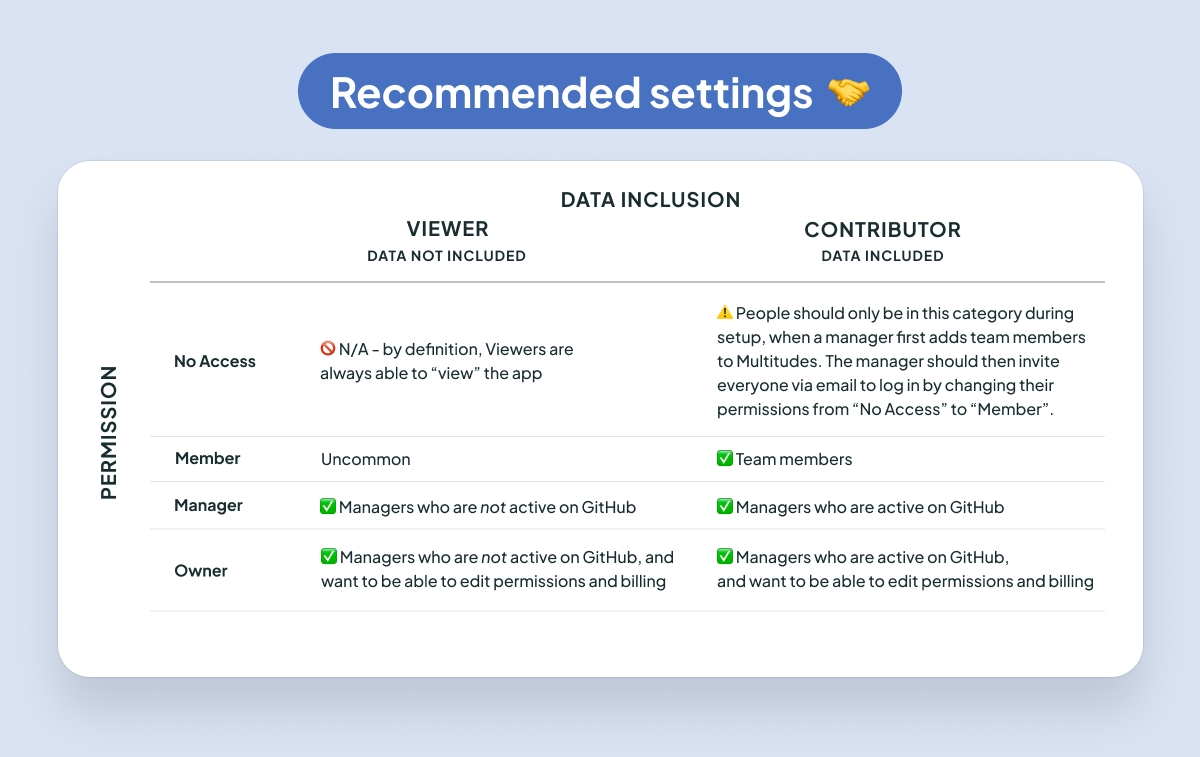
How do I switch between Viewer and Contributor?
Instructions to change a team's Data Inclusion status:
Viewer to Contributor
Deactivate the Viewer team member in Multitudes by going to their profile in Settings, scrolling to the bottom, and clicking the red
Deactivatebutton.Add the team member to your organization on GitHub. With GitHub Teams sync turned on, this should create the user in Multitudes.
Give this new user login access by finding them in the Team Members table, and clicking the
No Accessdropdown in the Permissions column. Select a different permission to re-invite them into the app.
Contributor to Viewer
Remove the team member from all team(s) in GitHub. With GitHub Teams sync turned on, this should remove that team member from Multitudes too.
Invite the team member into Multitudes by clicking the
Invite users +button on the Settings > Team Members page.
Watcher role
Anyone with access to Multitudes (e.g., either Contributors or Viewers) and any permission role (e.g., Member, Manager, or Owner) is automatically getting alerts for the teams that they are on. The Watcher role simply allows users to get alerts for additional teams that they’re not on. To edit, simply go to the Settings > Teams page. The eye icons at the far right of each team row control whether or not the user is watching that team.
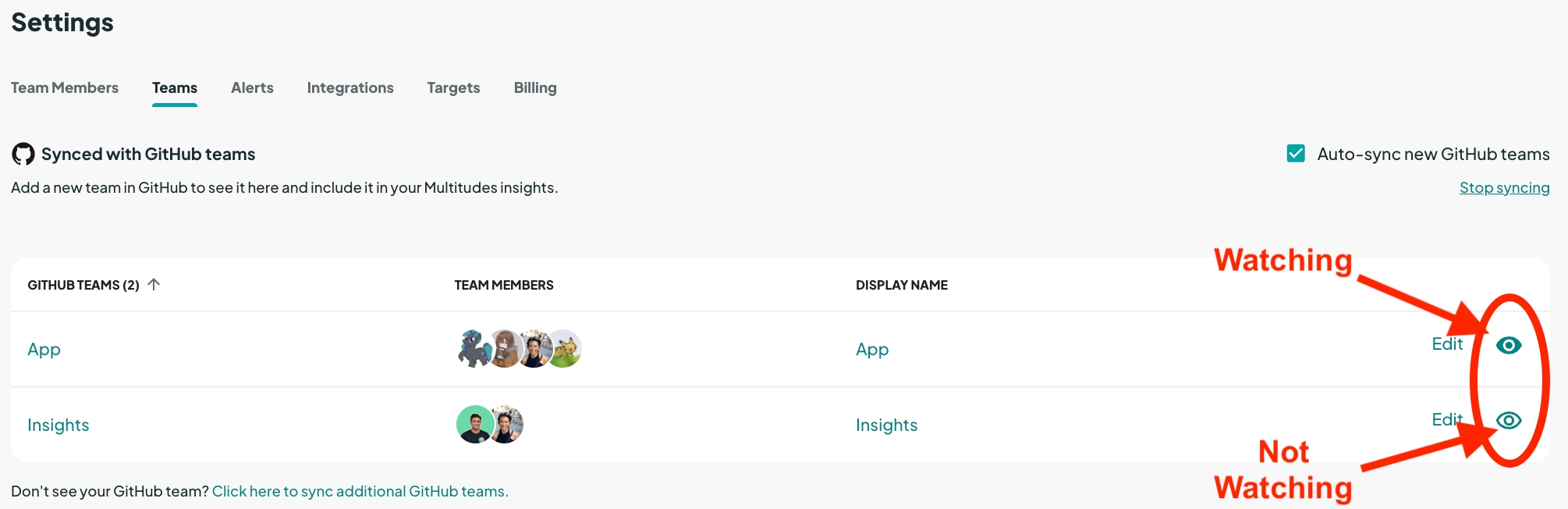
Last updated
Was this helpful?

