Configuring Working Hours
Customize and back-date working hours and non-working days for accurate out-of-hours work calculations.
“Exclude weekend hours” toggle
On some Trend Summary cards on our My Insights page, and on the Flow of Work > filters bar > “Show more filter” menu, there is an Exclude weekend hours toggle.
You can turn this toggle on to exclude weekend hours from the calculations like Change Lead Time. “Weekend hours” are personal to each individual; it includes all hours during their custom non-working days. For example, if someone works part-time Monday to Wednesday, and the toggle is turned on, any hours on Thursday, Friday, Saturday and Sunday would be excluded because this is their weekend.
You can configure non-working days for each team member in Settings.
Changing standard working hours
Multitudes uses people’s working hours to calculate out-of-hours work. We have a default setting for this (Mon-Fri, 8 am - 6 pm in the timezone of your company’s headquarters), but because people work flexibly, we strongly recommend that you configure this for your individual preferences.To change the working hours for you or a teammate, go to Settings > Team Members, and select the person you want to adjust. Scroll down to the “Working Times” section, make changes as needed to the Timezone, Work days, or Working hours, and then choose “Confirm.”
Back-dating a team member's working hours
Some insights on Multitudes, such as out-of-hours work, are based on a team member’s working times. These are individually configurable but we start with the following defaults:
Timezone: The organization’s timezone
Working days: Monday to Friday
Working hours: 8 am to 6 pm
If you have a team member who works different hours or in a different timezone, you will likely want to update the default settings and back-date the changes so that person's historical data matches their actual working hours. To do that, follow the steps below.
First, go to Settings > Team Members, and select the person you want to adjust. Scroll down to the “Working Times” section and make changes as needed to the Timezone, Work days, or Working hours.
After you make changes to the "Working Times" section, a banner will appear (see screenshot below). Choose “Yes, back-date these changes”.
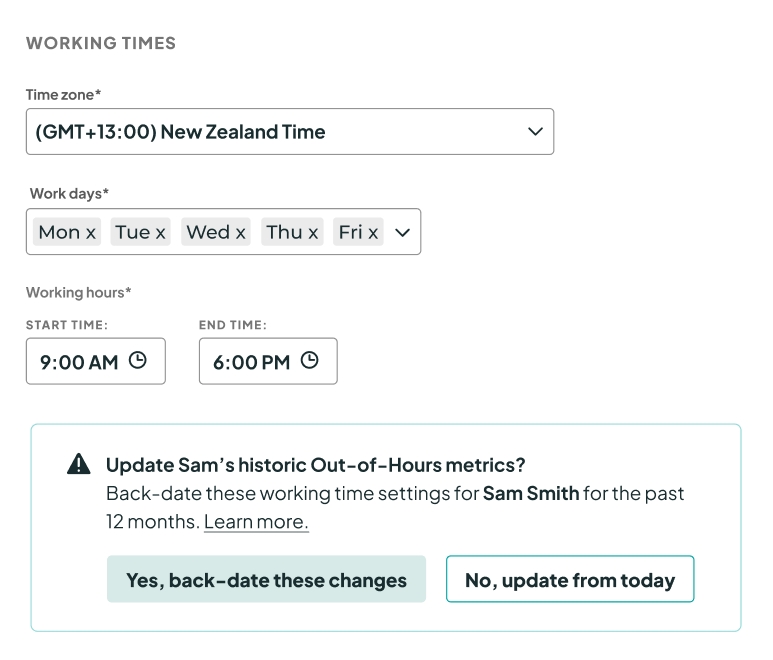
This will back-date your current working time settings, applying the current settings to the last 12 months of data for this person. This includes recalculating metrics that use these settings, such as Out-of-Hours work.
If you do not want to back-date the changes to Working Times, click “No, update from today” and the app will apply your settings from that point onwards, just like any other setting.
Last updated
Was this helpful?

