Linear
Install our Linear integration to get insights like Types of Work and Feature vs Maintenance Work.
Linear + Multitudes Integration Benefits
Get visibility over velocity and spread of work with
Types of WorkinsightsSee the balance between
Feature and Maintenance work
How it works
Issue data from Linear will be sent to Multitudes. This data is then processed by our data pipelines and shown in the Multitudes app as actionable insights around Value Delivery. The data can be viewed by either Issue count or Story Points, depending on your ways of working, and categorised based on labels or projects (see Customize Work Categories).
Requirements
In order to install this integration, you must have both:
Owner or Manager level permissions on Multitudes, and
Admin role in Linear
How to install
On the Multitudes app, go to the Integrations page (from the menu, find Account, click Settings, then click the Integrations tab across the top). Find the card that says Linear in the top Integrations section and click ‘Connect’ at top right.
After you click 'Connect' on the Linear card on the Integrations page, on the resulting pop-up click ‘Continue to set up Linear’
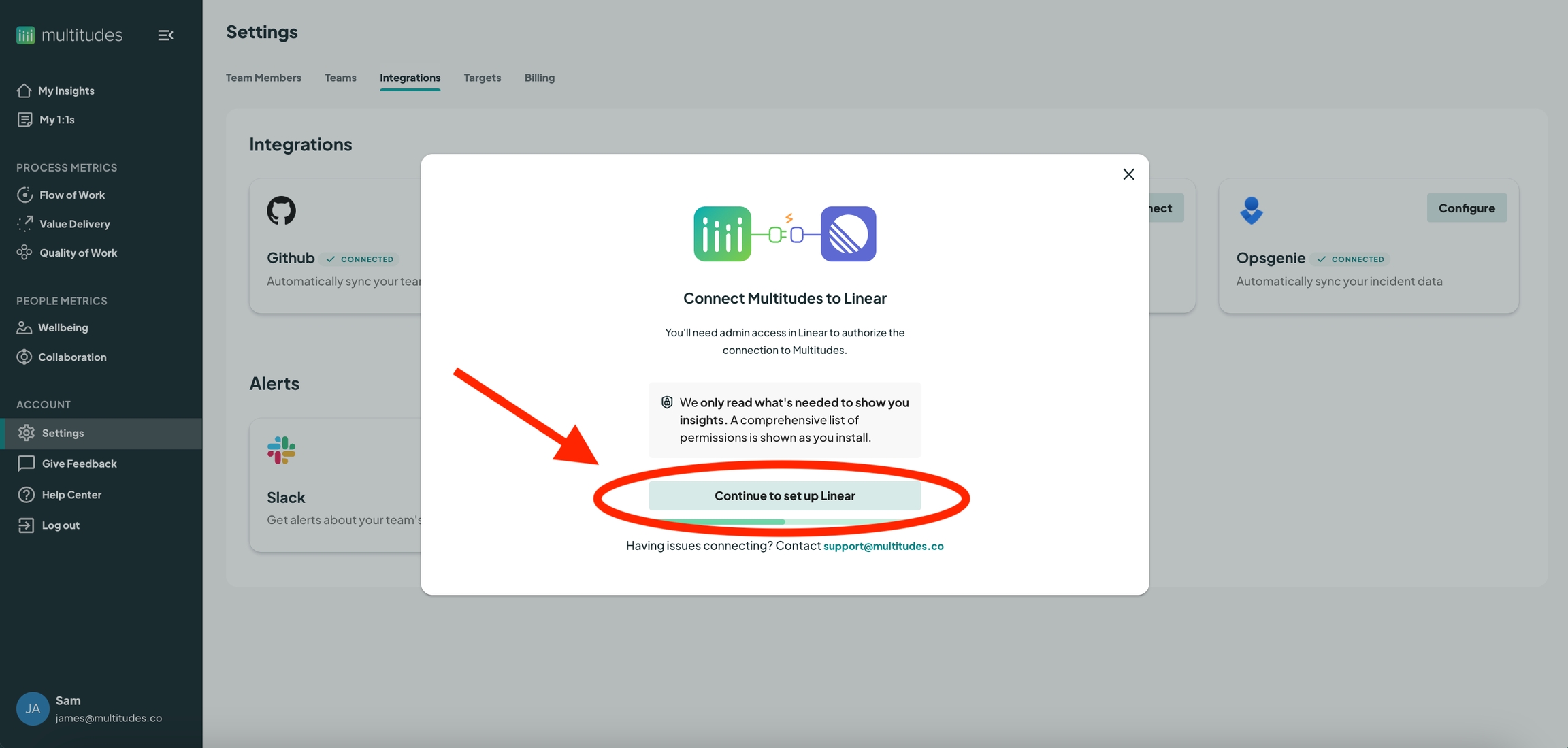
This opens a new page, click 'Authorize Multitudes'
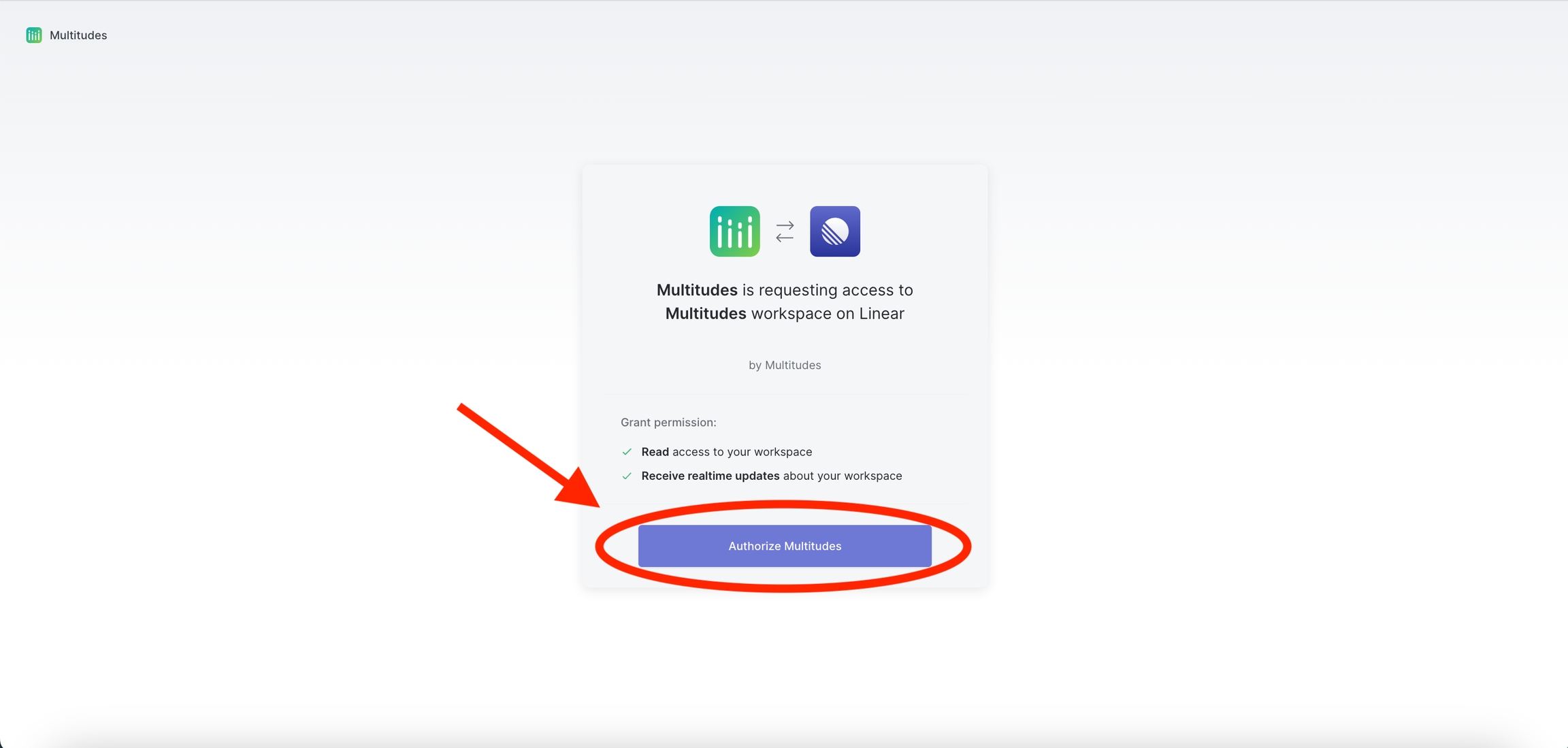
Now, you should be brought back to our app, where you’ll see a pop-up asking you to link Linear users with Multitudes users. This will determine whose Linear data we know to show in Multitudes, so it's important to complete this step. Learn more about user linking.
Lastly, you’ll see a success message in the pop-up!
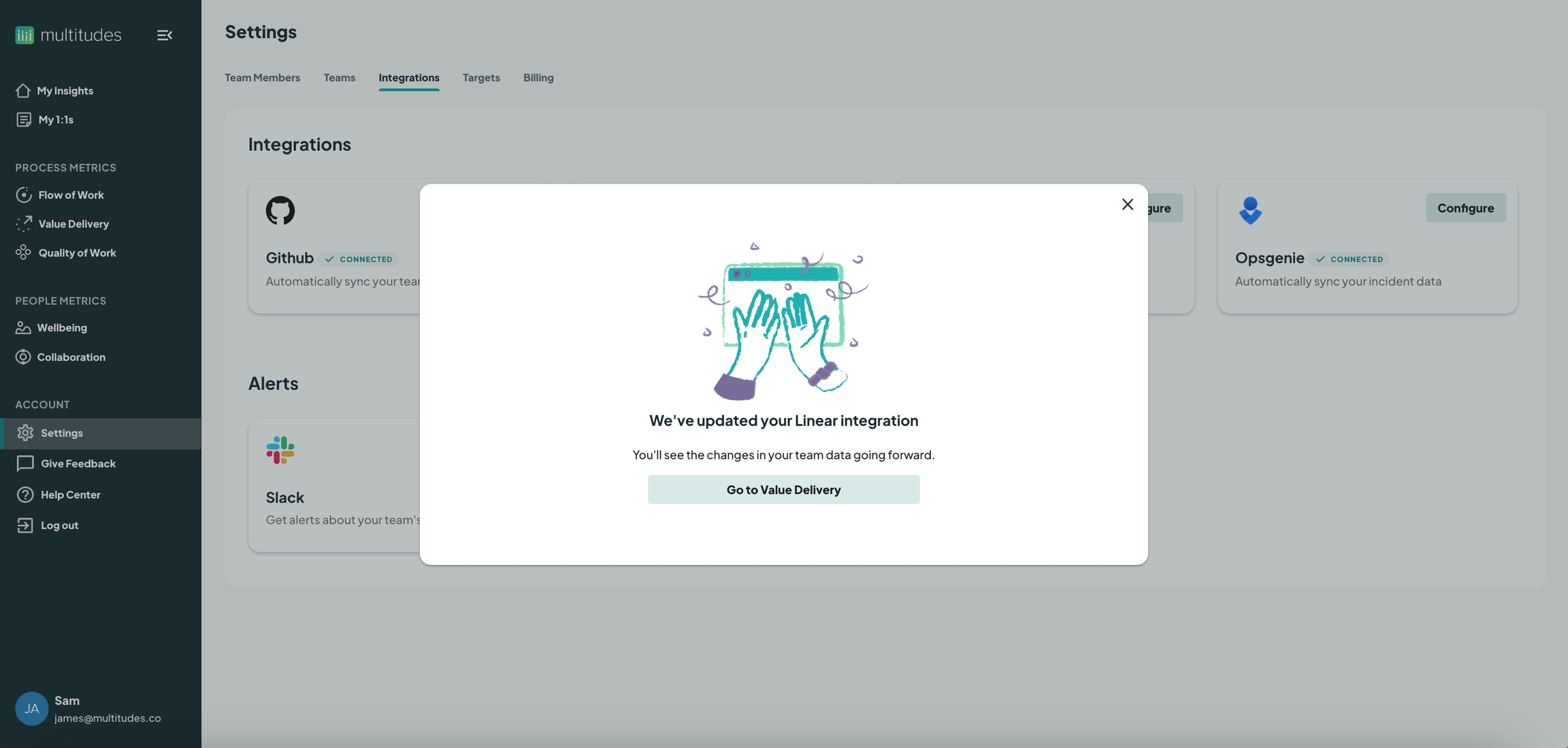
Linear integration stopped working?
Due to Linear's authentication system, the integration will stop working if the team member who originally set up the connection leaves your organization.
If your integration stops working, you can force the reinstall by following this link: https://app.multitudes.co/linear/connect
Last updated
Was this helpful?

