Google Calendar
Install our Google Calendar integration to get insights like Focus Time and Meeting Load.
Google Calendar + Multitudes Integration Benefits
See how much
Focus Timeyour team is gettingKeep track of
Meeting Load– the number of hours spent in meetings per team and user, during both work hours and out-of-hours (customisable by each team member's usual working hours)
How it works
Calendar events are sent from Google Calendar to Multitudes. This data is then processed by our data pipelines and shown in the Multitudes app in our Flow of Work and Wellbeing insights.
Requirements
In order to install this integration, you must have both:
Owner or Manager level permissions on Multitudes, and
Google Workspace Admin access to set up the connection to your organization’s Google Workspace
Note: The Google Workspace integration will allow you to proceed with integration if you are not a Google Workspace Admin. However, this will not provide Multitudes a sufficient view of calendar data for our analyses. If you have installed as a non-admin please contact [email protected] to support with the reinstall.
How to install
On the Multitudes app, go to the Integrations page (it’s in Settings > Integrations).
Find the card that says Google Calendar and click Connect in the top right of the card.
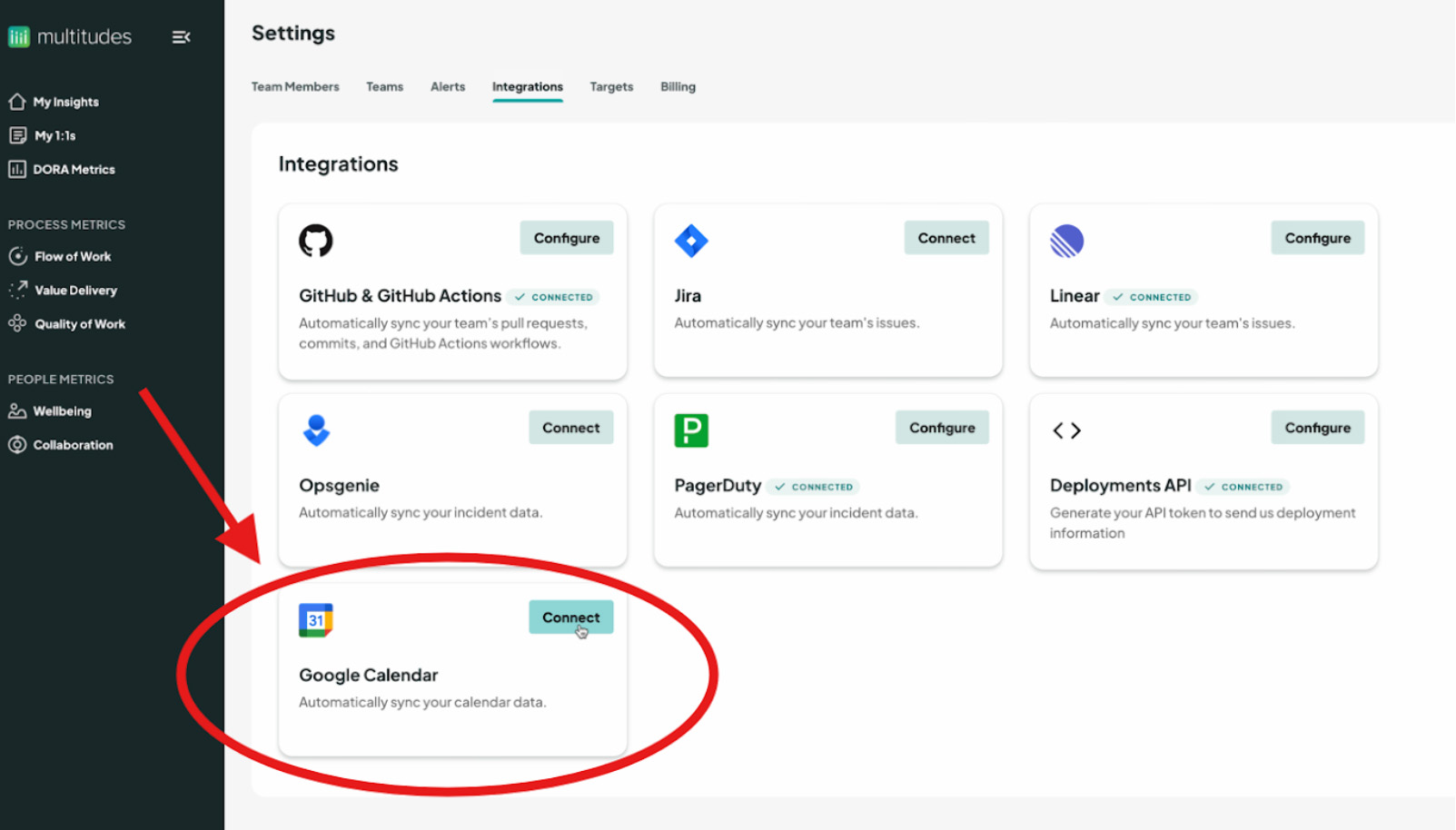
After you click Connect, on the resulting pop-up click Connect Google.
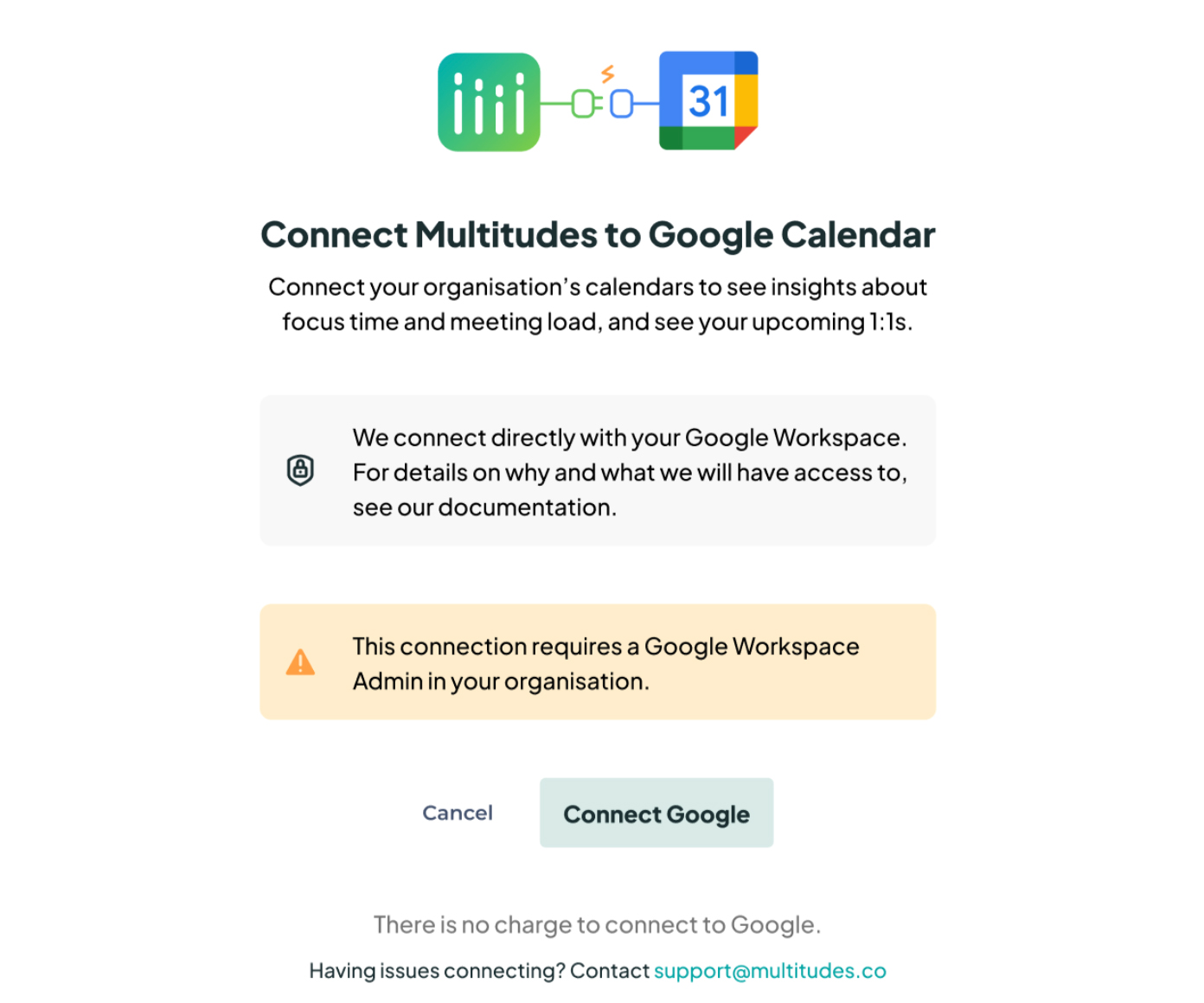
Choose the Google account you want to link with Multitudes. You must be a Google Workplace admin to complete the following steps.
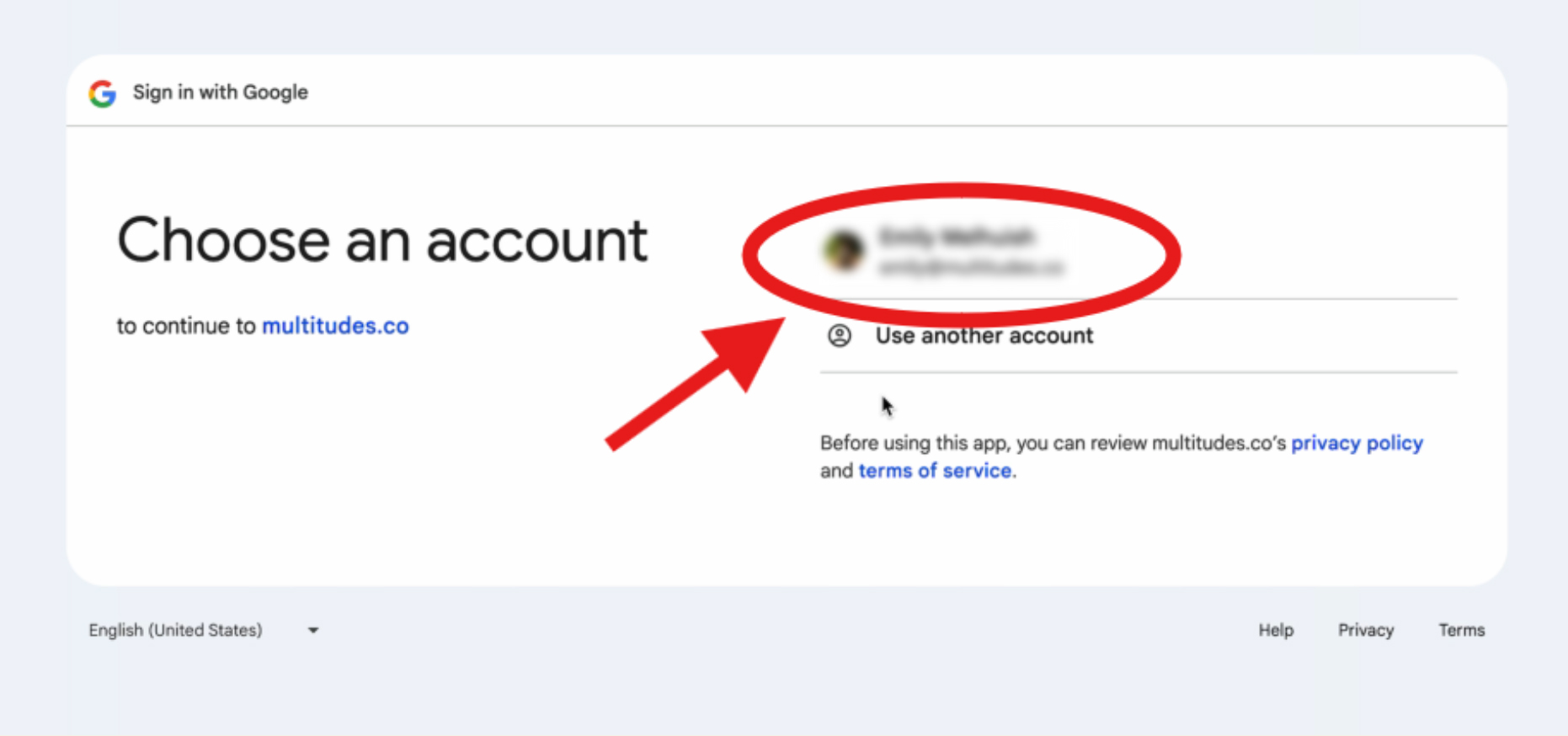
Click Continue.
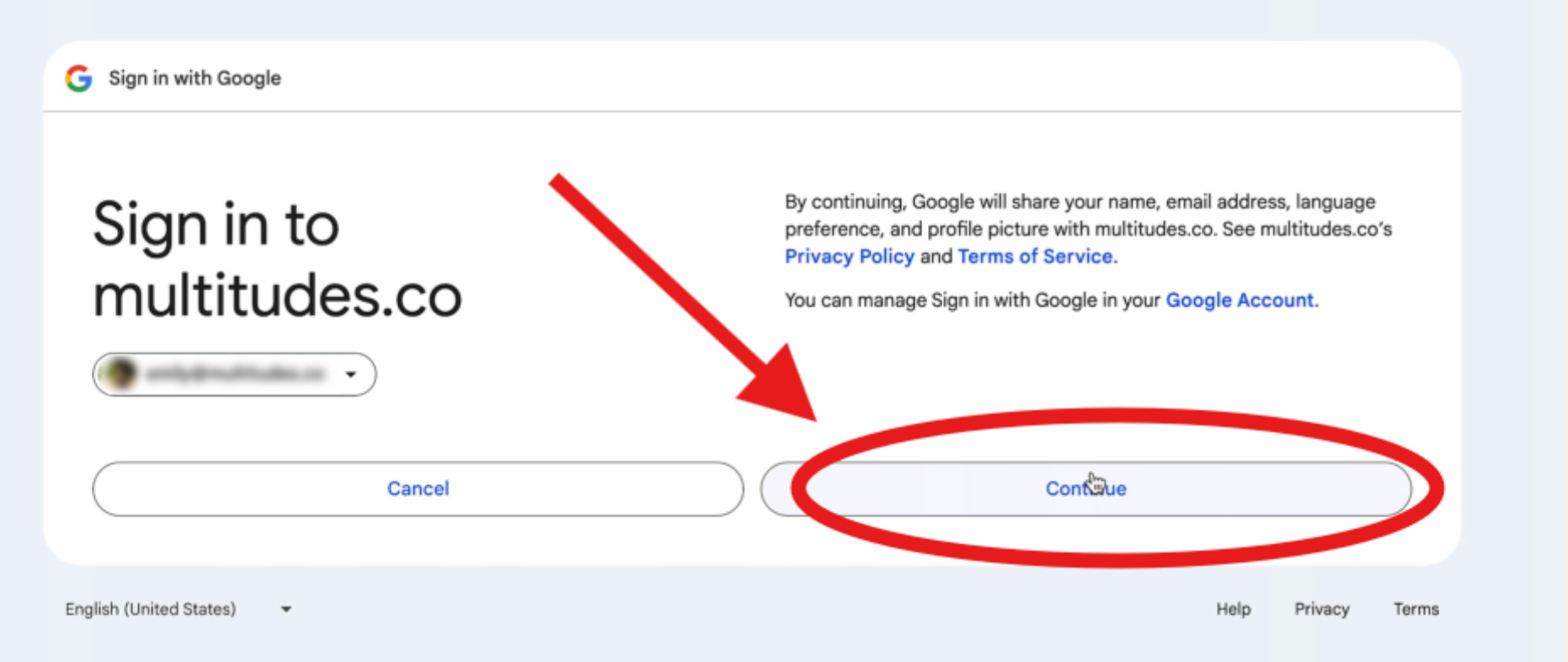
This will open up permission settings. Click Allow.

Why does Multitudes need these permissions?
See info about users on your domain: We use this to automatically link up users from the Google Workspace with Multitudes Contributors.
View events on all your calendars: We use this to build the Focus Time and Meeting Load charts
Edit events on all your calendars: We don’t currently allow people to edit any calendar events from within Multitudes. However, we have this scope turned on because in future iterations we will give users the ability to update and edit their calendars from the 1:1 section of Multitudes.
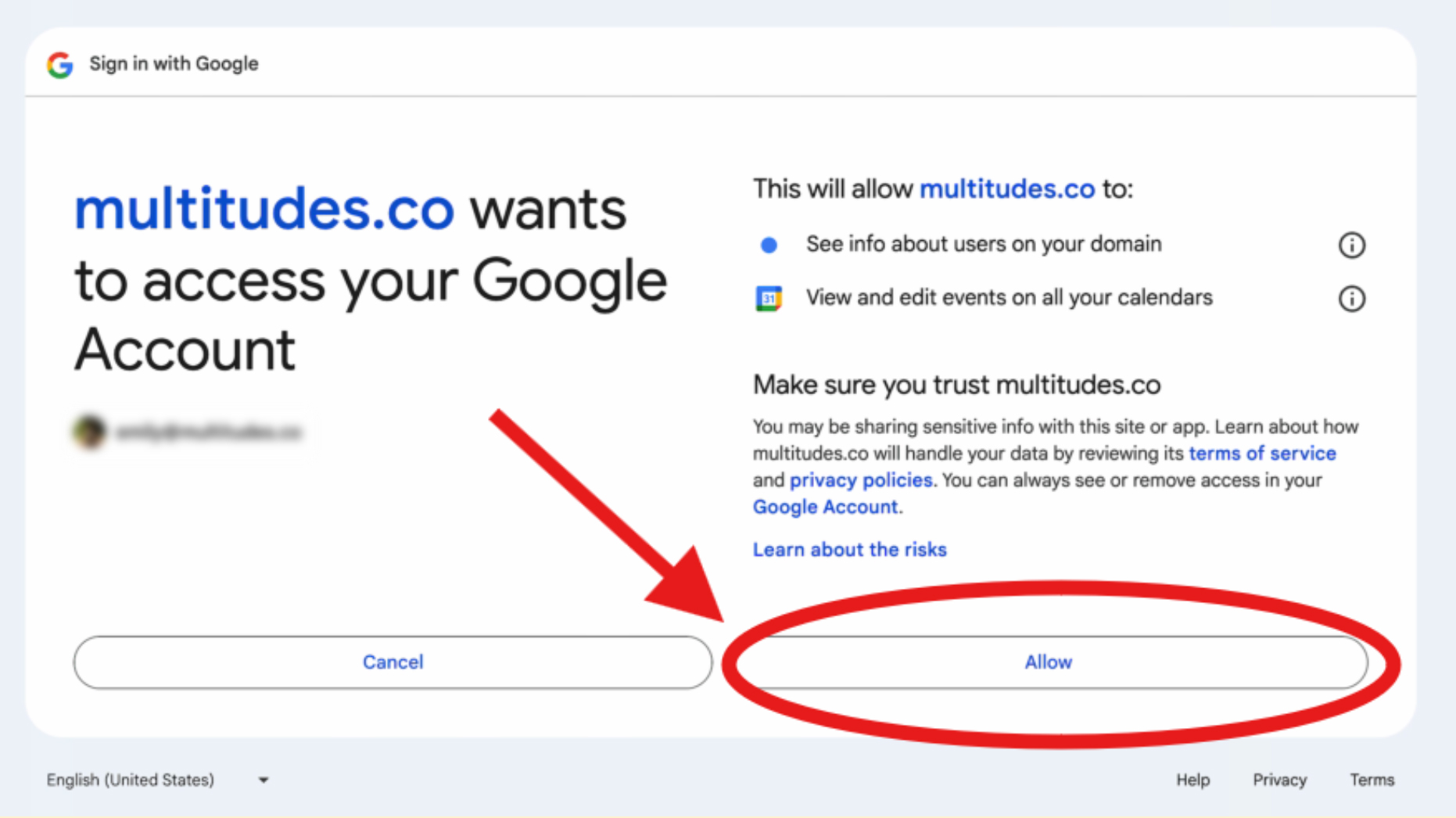
You will be brought back into the application. Next, we’ll ask you to link Google users to Multitudes users. Where the email address in Google matches what we have in Multitudes, we will automatically link those users (example below).
If the users don’t get picked up automatically (i.e. if the email address of the Multitudes Contributor is different from their Google email), you can manually link a Multitudes Contributor to a Google User account by choosing the appropriate Google account from the drop-down menu.
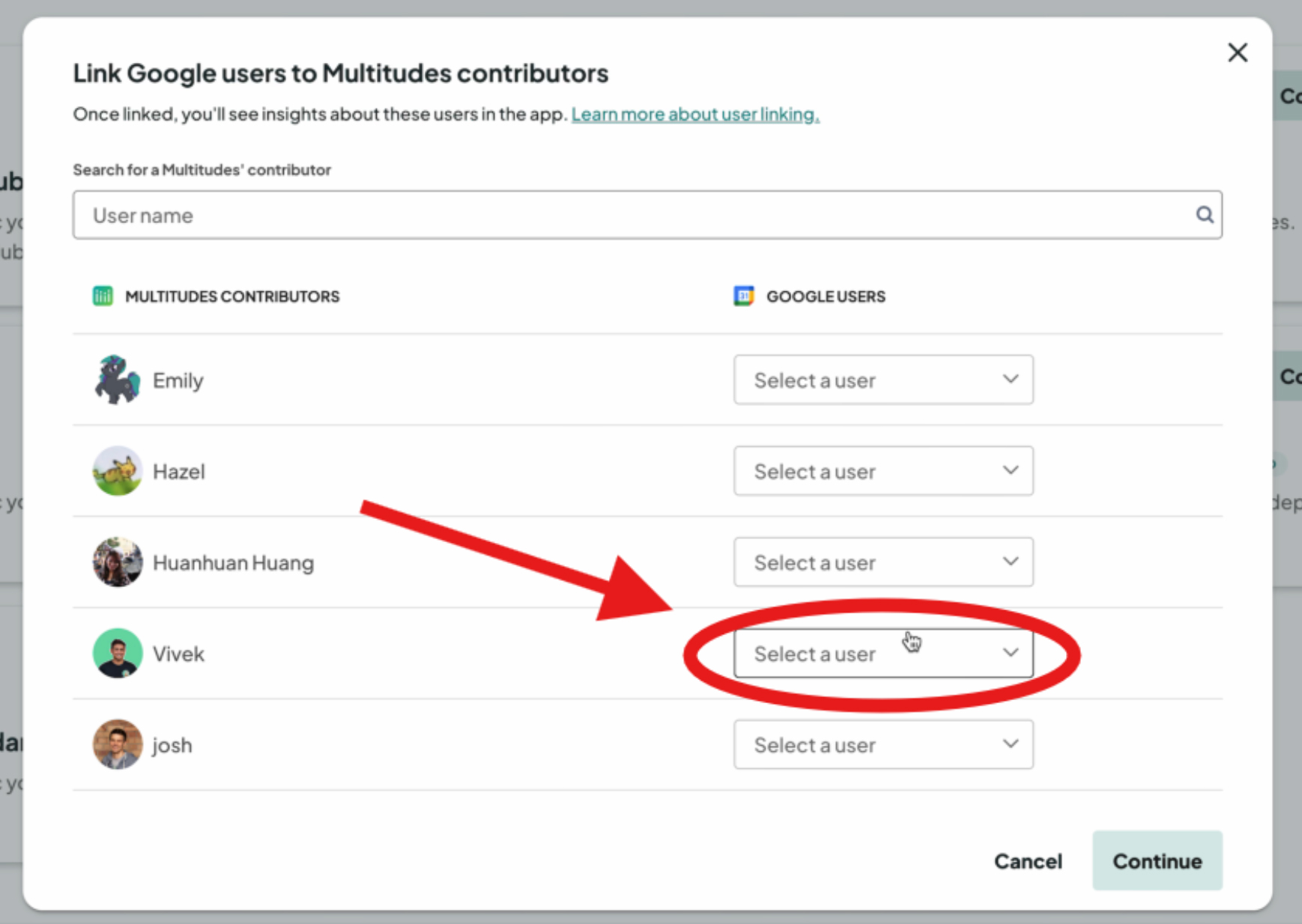
Then click continue and you’re done!
Last updated
Was this helpful?

