Jira
Install our Jira integration to get insights like Types of Work and Feature vs Maintenance Work.
Jira + Multitudes Integration Benefits
Get visibility over velocity and spread of work with
Types of WorkinsightsSee the balance between
Feature and Maintenance work
How it works
Issue data from Jira will be sent to Multitudes. This data is then processed by our data pipelines and shown in the Multitudes app as actionable insights around Value Delivery.
We pull up to 200 Jira projects, ordered by the latest issue updated. We check for new projects and update this list daily. We pull up to 200 epics and 200 labels. The Jira API does not provide us a way to sort these or filter by any sort of date field, so they are just the first 200 returned by their API.
Your Jira insights can be categorised based on Issue Type, Epic, and/or Label (see Customize Work Categories).
Requirements
In order to install this integration, you must have both:
Owner or Manager level permissions on Multitudes, and
Jira System Administrator role to set up the connection to your organization’s Jira account
How to install
On the Multitudes app, go to the Integrations page (from the menu, find Account, click Settings, then click the Integrations tab across the top). Find the card that says Jira in the top Integrations section and click ‘Connect’ at top right.
After you click 'Connect' on the Jira card on the Integrations page, on the resulting pop-up click ‘Connect Jira projects’
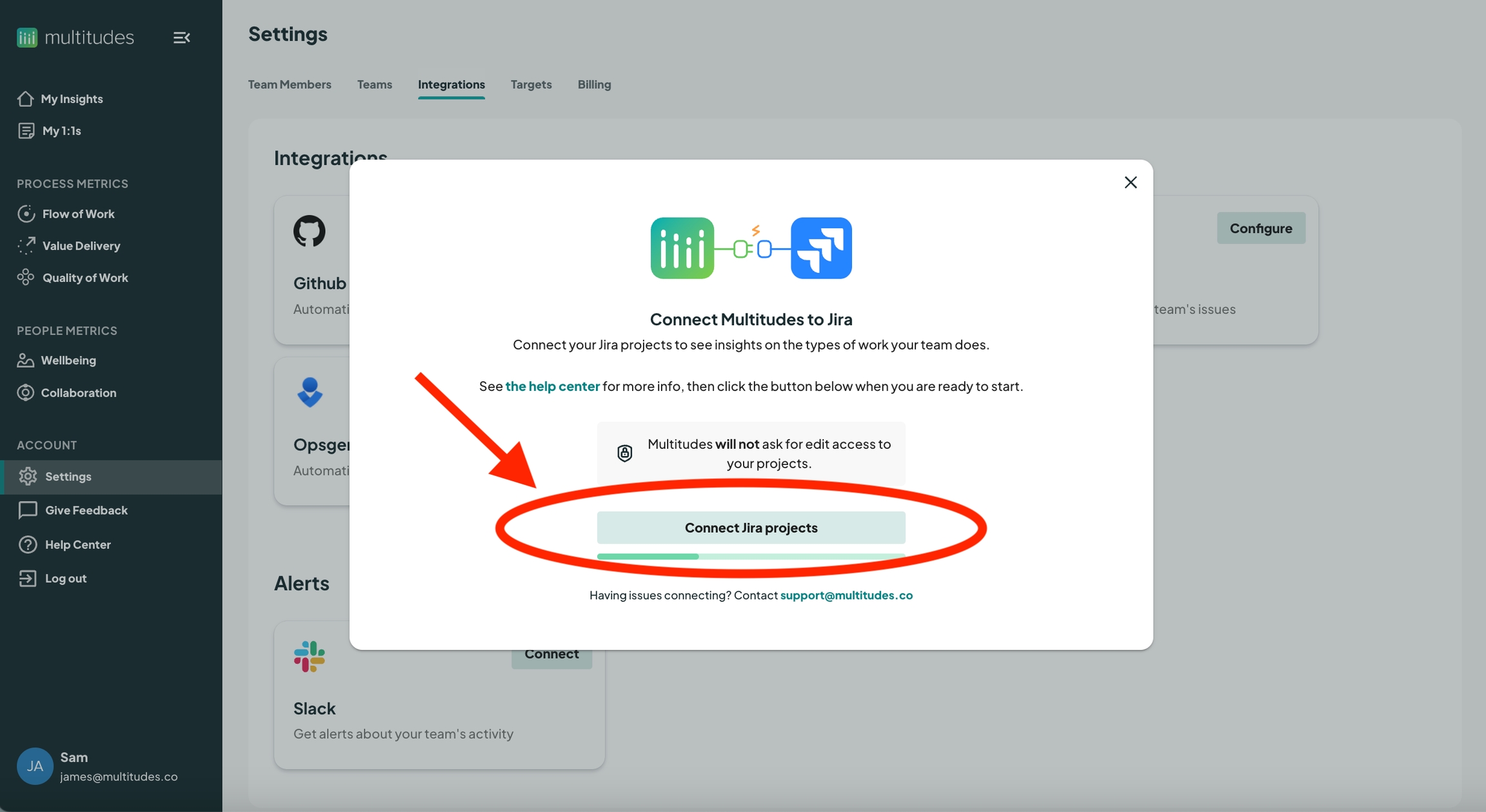
This opens a new page on Atlassian Marketplace, click ‘Try it free’
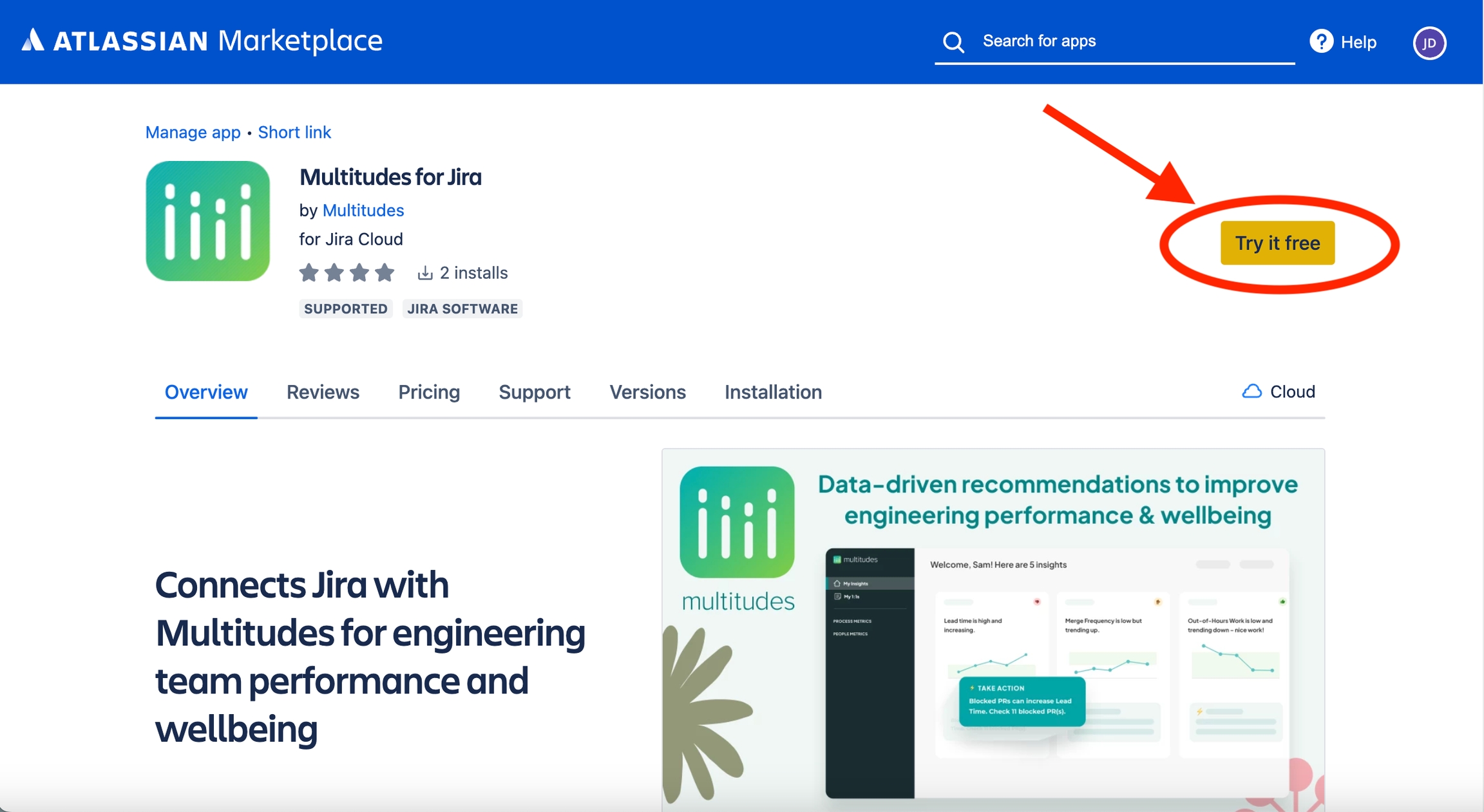
This pops up a modal. In this modal, first, select your site; second, click the button to ‘Start free trial’. Don’t worry this integration is not separately charged beyond your instance of Multitudes!
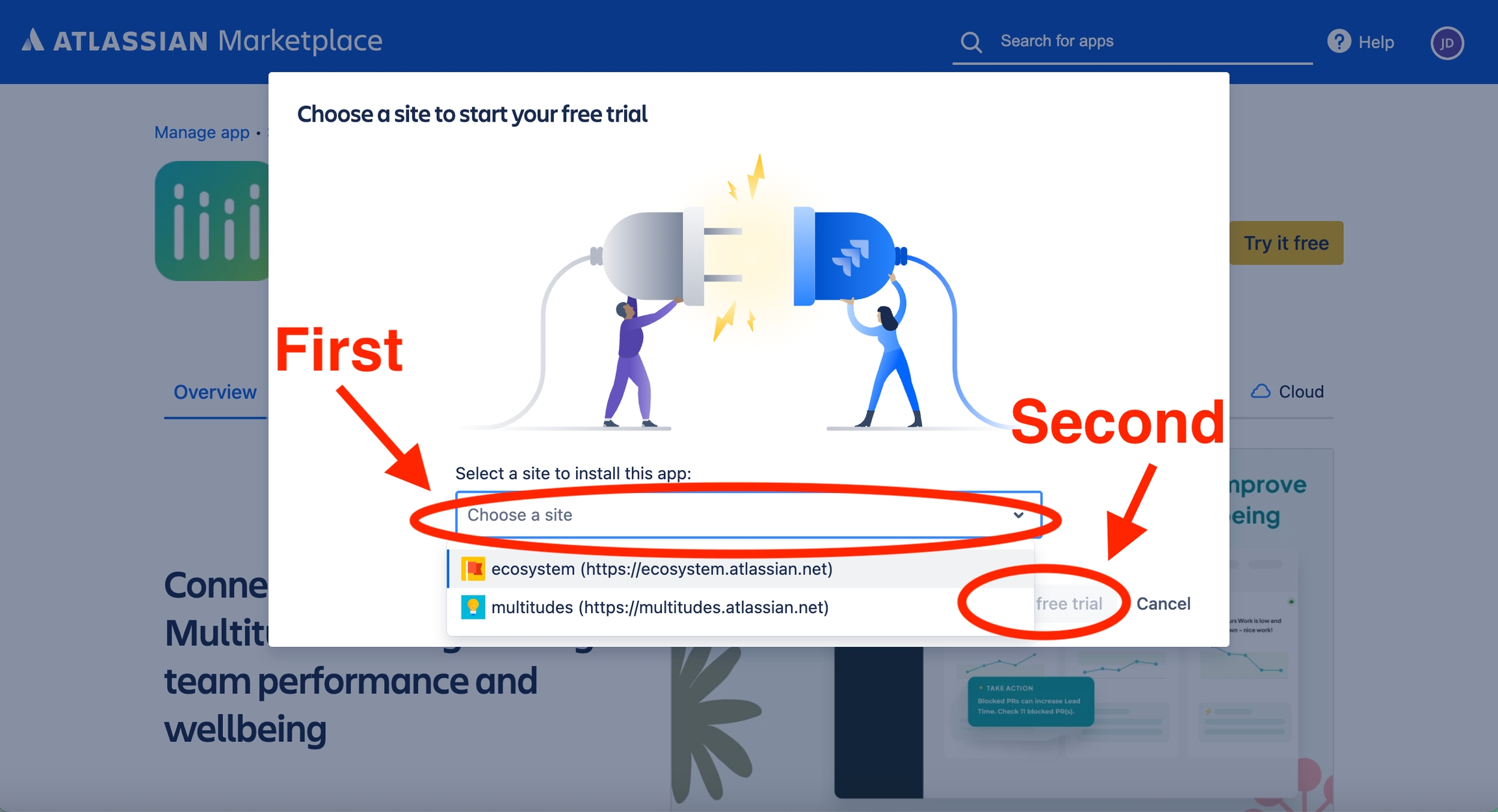
This pops up a new modal, click ‘Get started’
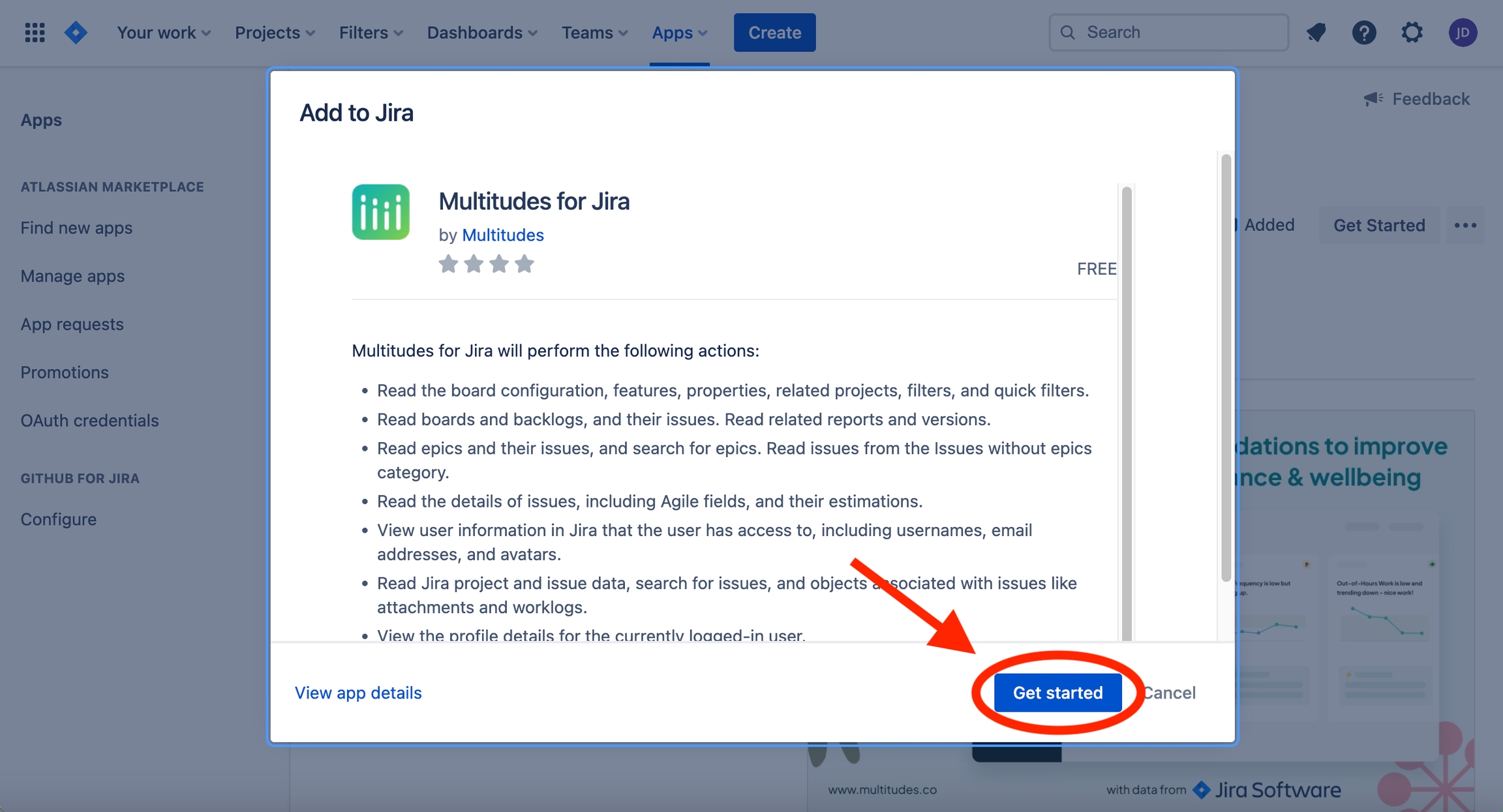
This will close the modals, on the resulting page, a dialog box should pop up on the lower left hand corner indicating that the install is in progress. Once complete, it will show success, from this dialog box, click ‘Get started’
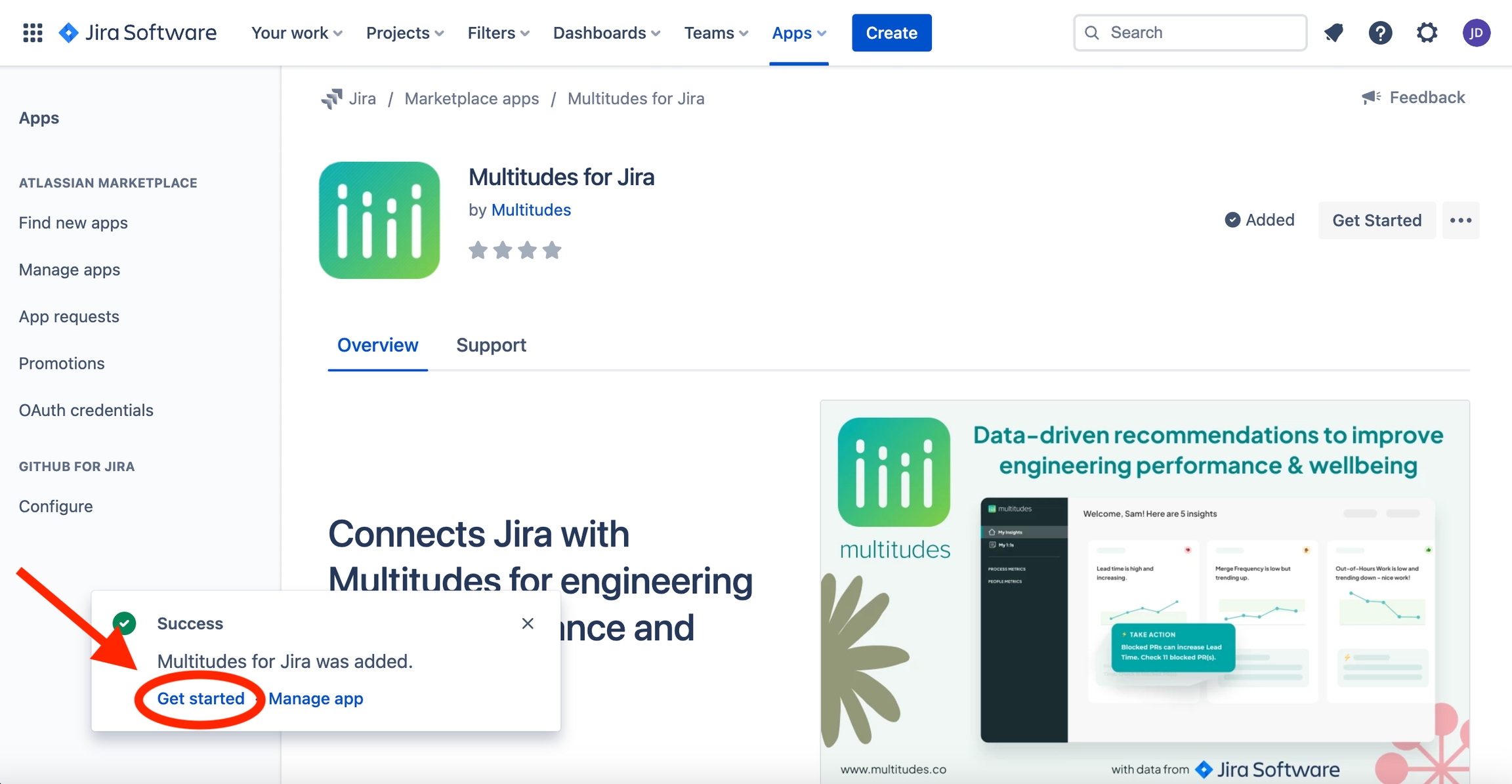
A new tab will open, on this tab, click ‘Allow access’
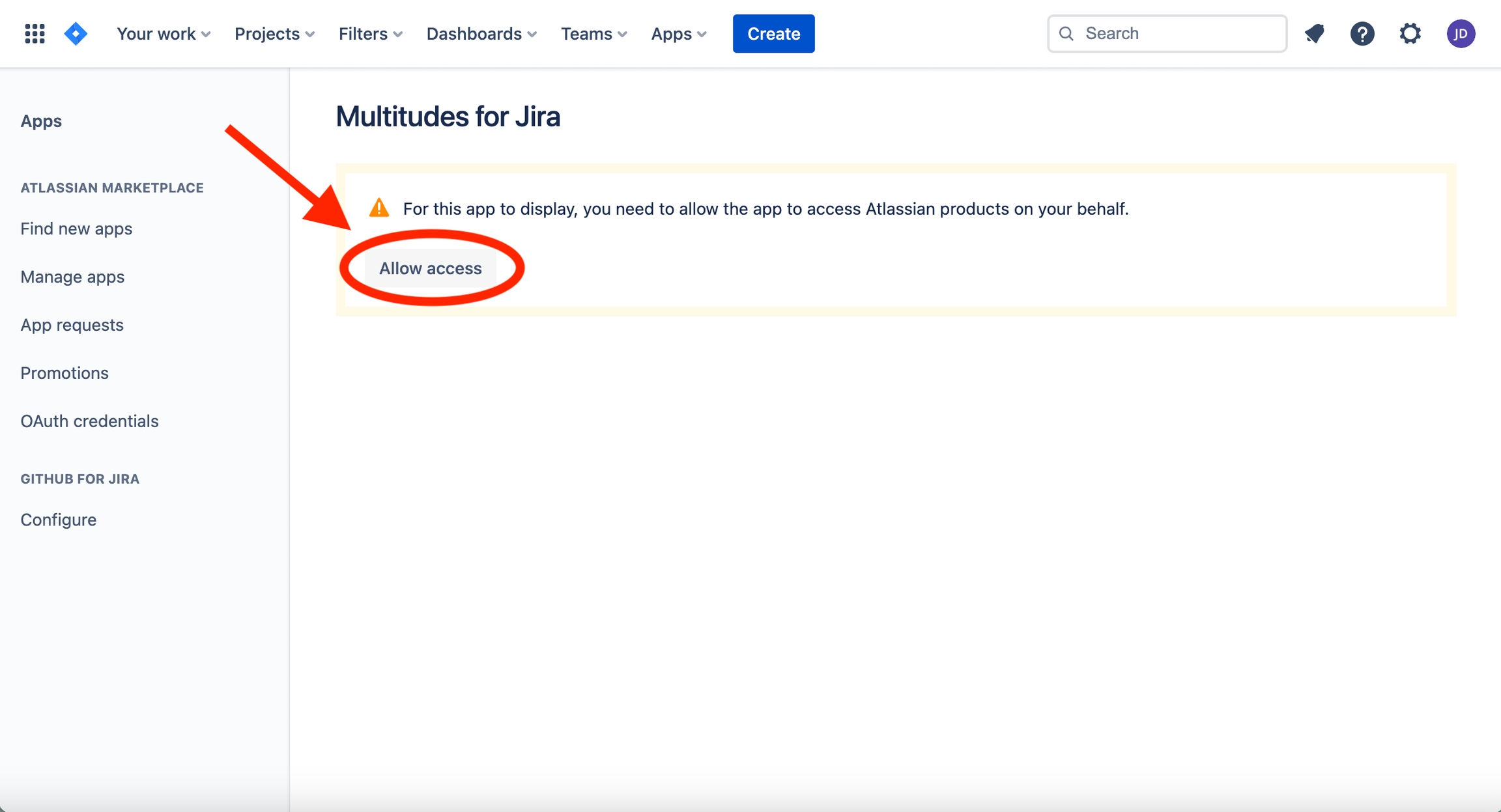
A new tab will open, scroll to the bottom and click ‘Accept’
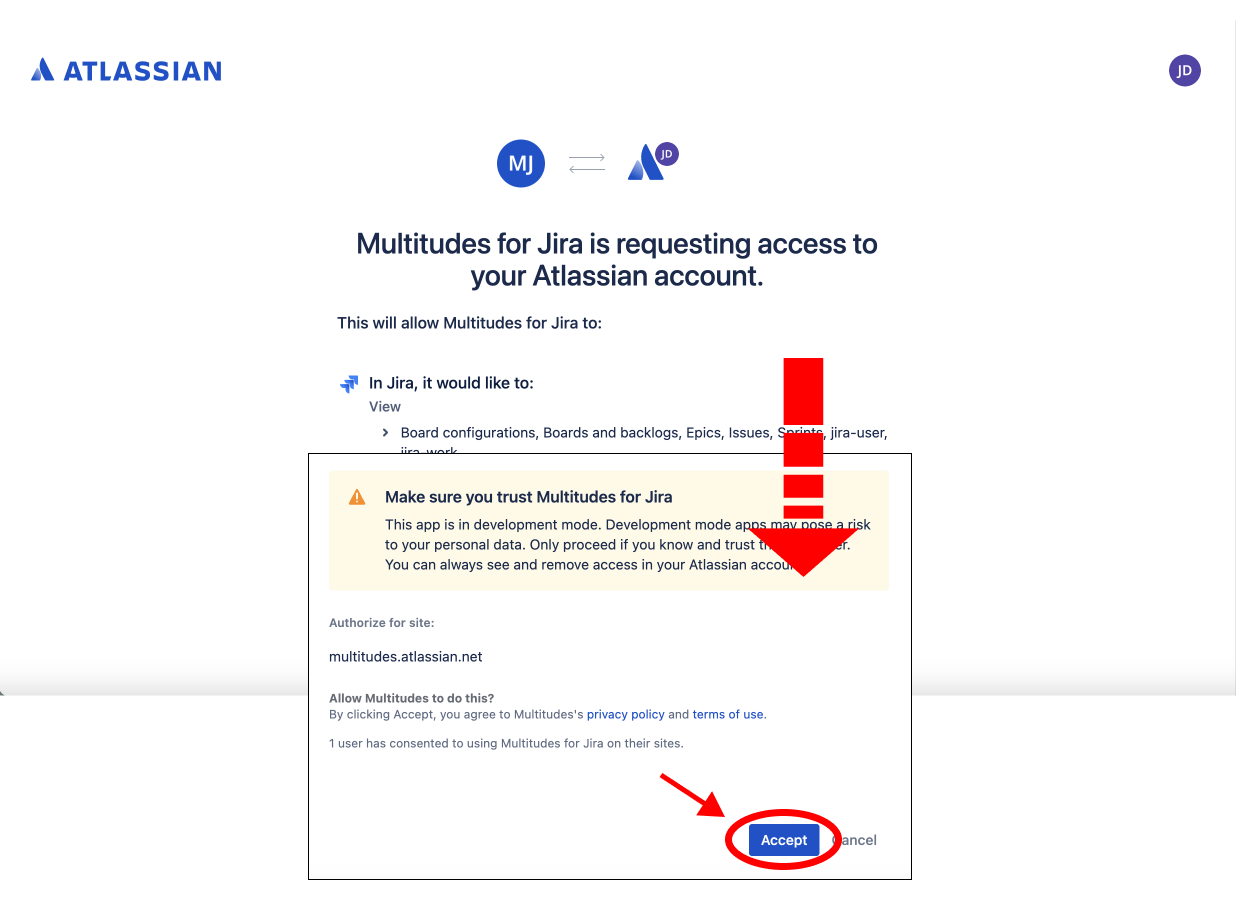
This will close the last tab. On the resulting page, click the button ‘Connect with Multitudes’
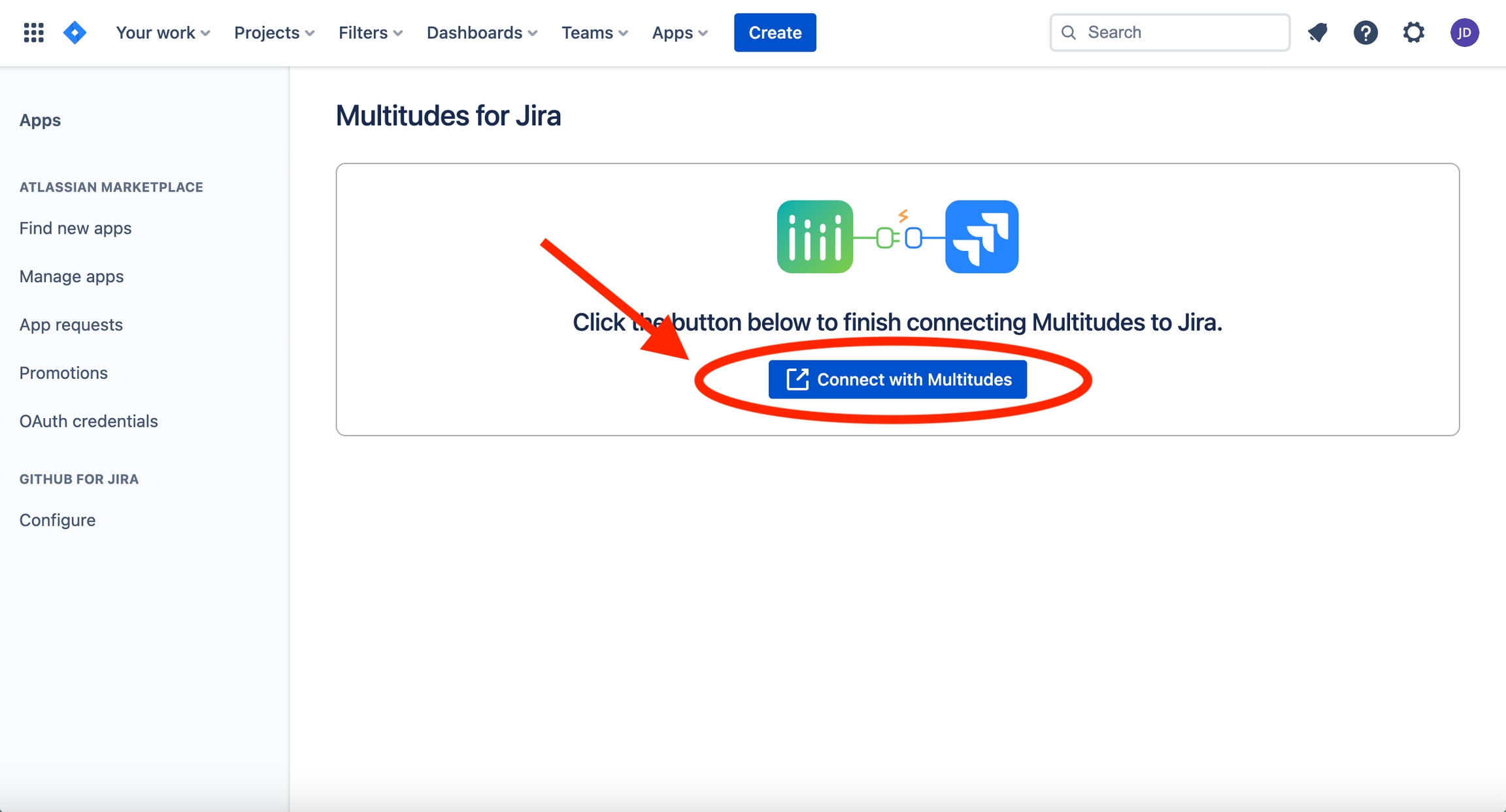
Now, you should be brought back to our app, where you’ll see a pop-up asking you to link Jira users with Multitudes users. This will determine whose Jira data we know to show in Multitudes, so it's important to complete this step. Learn more about user linking.
Lastly, you’ll see a success message in the pop-up!
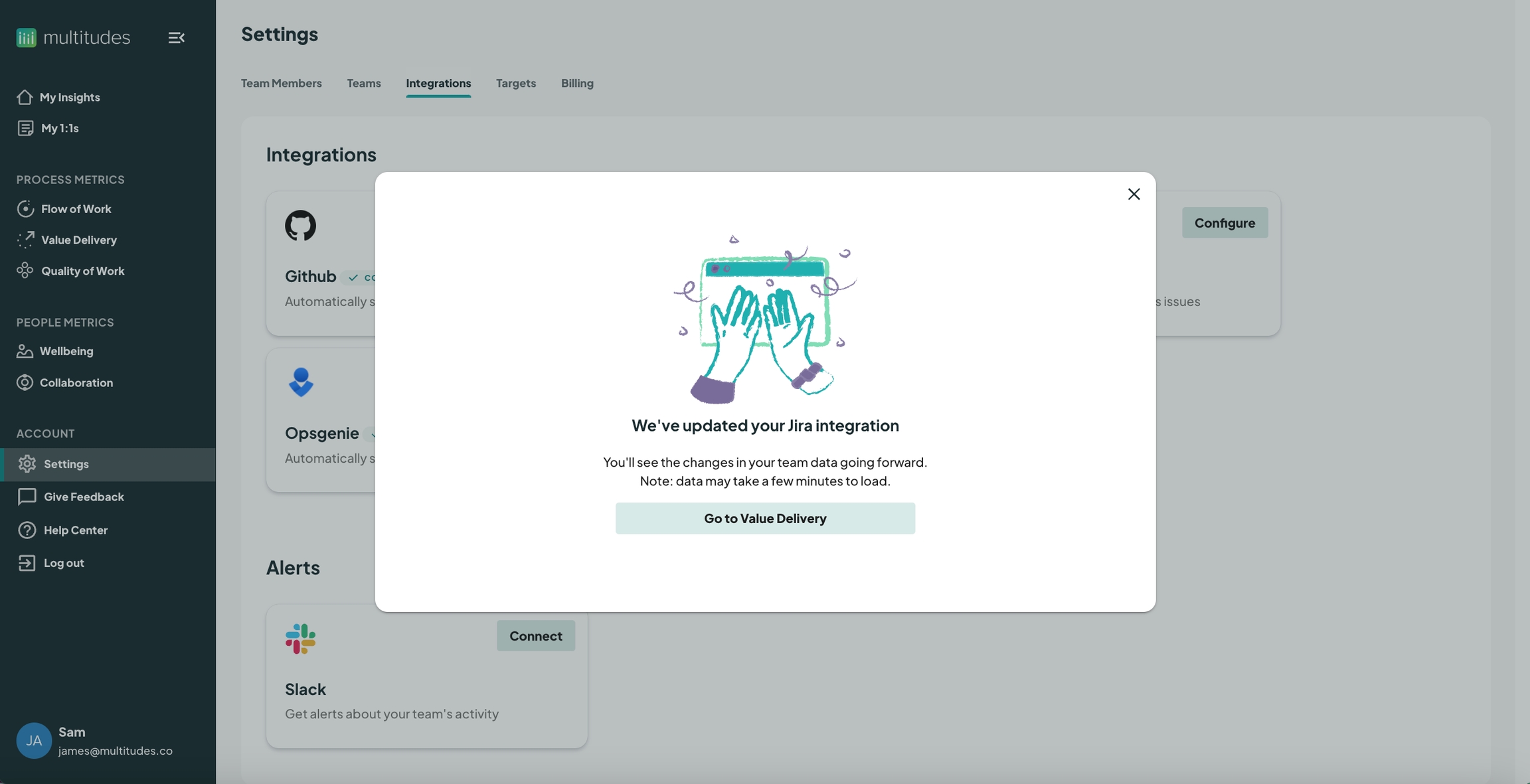
Once the installation is finished and teams are linked, you will need to wait a few minutes, then refresh the app to see the charts. Until the charts are ready, you will see the message "No data for this time period" on the Value Delivery page (screenshot below).
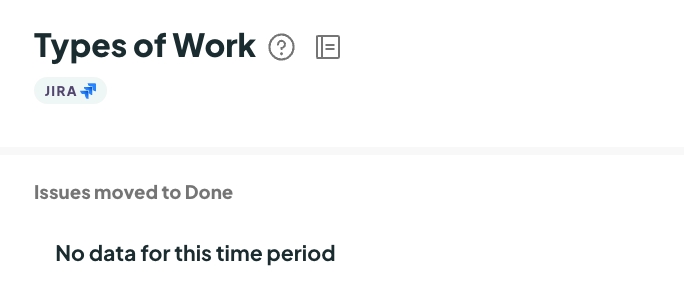
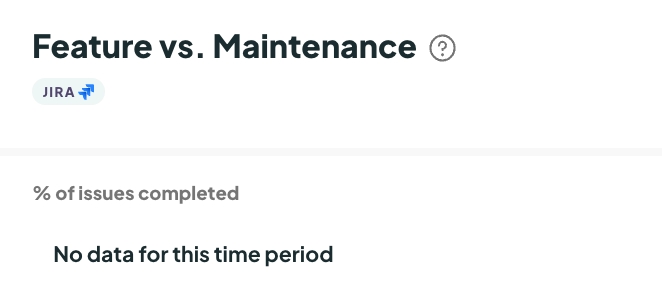
How to Uninstall
Follow the link below – you’ll need to input your Atlassian org:
Then find the listing for Multitudes for Jira and click “uninstall”.

Last updated
Was this helpful?

